Apple iOS 7 Can Be Downgraded To iOS 6.1.3: Here’s How To Do It [Tutorial]
The first beta release of iOS 7 is currently available to registered Apple (NASDAQ:AAPL) developers, allowing them to try their hands on the latest version of the software ahead of the release of the final build toward the end of this year.
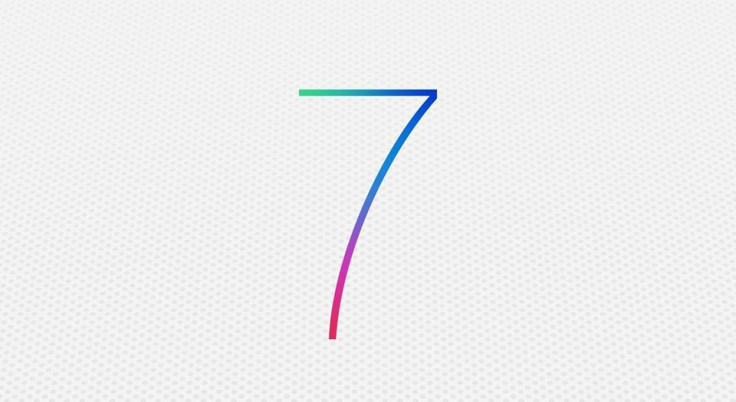
Apple stated in the iOS 7 notes to developers that if devices are updated to the new iOS 7 beta, they cannot be restored to previous versions of the mobile operating system.
"Devices updated to iOS beta cannot be restored to earlier versions of iOS. Registered development devices will be able to upgrade to future beta releases and the final iOS software,” Apple said.
However, a new report claims that Apple is wrong on this count.
“I’ve always been able to successfully downgrade my firmware in the past for a beta test device, and I’ve confirmed that the process still works perfectly fine on iOS 7,” writes Jeff Benjamin of iDownloadBlog. “In fact, it’s extremely easy to downgrade your firmware from iOS 7 to iOS 6.1.3; it doesn’t even require any special tricks or techniques like some downgrades do.”
Users should keep in mind that they will be able to downgrade only to the latest iOS 6 release on an A5-based device, even if the SHSH blobs (Signature HaSH blobs) are saved. Users are also recommended to back all their information up before trying the downgrade process.
Note: Users should proceed at their own risk. IBTimes cannot be held responsible if anything goes wrong.
Here are the steps to follow:
Step 1: Download the iOS 6.1.3 (or 6.1.4 for the iPhone 5) to the desktop. You can also try this link to download older iOS firmware.
Step 2: Connect the iOS device, which is running iOS 7 beta to the computer.
Step 3: Put it into DFU mode.
Step 4: Open iTunes and select the device.
Step 5: Hold down the Option key (Shift in Windows) and click on the Restore button.
Step 6: Select the firmware file that was downloaded in Step 1 and click on the Open button.
Step 7: When prompted to confirm the restore, click on the Restore button and wait for the device to restore back to iOS 6.1.3.
Take a look at the video below (courtesy iDownloadBlog):
MUST READ: Apple iOS 7: Five New Features Unfold As The First iOS 7 Beta Under Developers’ Scanner
© Copyright IBTimes 2024. All rights reserved.






















