How To Root Samsung Galaxy S5 All Models On Android 4.4.2 KitKat Using CF-Auto-Root [Tutorial]

Samsung Electronics Co Ltd’s (KRX:005935) new Galaxy S5 smartphone can now be rooted using the CF-Auto-Root tool, developed by Chainfire, a recognized member of the XDA Developers forum.
Rooting a device allows users to get complete access to the device’s operating system to make changes to the file systems. In order to root the Galaxy S5 running on the latest Android 4.4.2 KitKat, users are required to flash the CF-Auto-Root file in the smartphone.
Users will have to download the appropriate CF-Auto-Root package for their Galaxy S5 models. Users can check the model number by going to Settings > About phone > Model number.
Here are the download links to CF-Auto-Root packages:
Galaxy S5 (SM-G900F) -- International Snapdragon (Download)
Galaxy S5 (SM-G900H) – International Exynos (Download)
Galaxy S5 (SM-G900I) – Oceania (Download)
Galaxy S5 (SM-G900L) – Korean model (Download)
Galaxy S5 (SM-G900M) – Model for Middle East and South America (Download)
Galaxy S5 (SM-G900RT) – US Cellular (Download)
Galaxy S5 (SM-G900T) – T-Mobile United States (Download)
Galaxy S5 (SM-G900P) – Sprint (Download)
Galaxy S5 (SM-G900T1) – MetroPCS (Download)
Galaxy S5 (SM-G900W8) – Canadian model (Download)
Points To Remember Before Rooting
- Users are recommended to back-up all data before rooting the device
- The device should have at least 80 percent charge left on the battery
- USB drivers must be installed on the computer with USB Debugging enabled on the device to transfer files between the phone and computer
- Users should ensure they are using the correct root package for their device
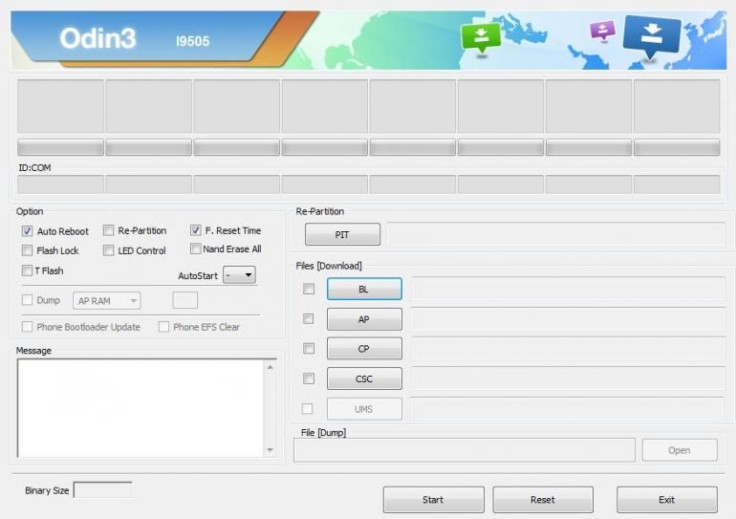
Note: International Business Times cannot be held responsible for anything that goes wrong. Users should proceed at their own risk.
Tutorial
Step 1: Download CF-Auto-Root package and Odin v3.09. Then, extract the files to the computer.
Step 2: Boot the Galaxy S5 in Download mode by pressing and holding down the Volume Down, Home and Power buttons together. When a warning screen is displayed, press the Volume Up button to enter Download mode.
Step 3: Now, run Odin3 v3.09.exe as an Administrator and then connect the Galaxy S5 to the PC via USB cable. If connected successfully, a message showing “Added!!” will appear in Odin’s message box, if not, try another USB port. If the issue persists, try reinstalling the USB driver.
Step 4: Click on the AP button, and select the CF-Auto-Root file (a .tar.md5 file), which was extracted in Step 1.
Step 5: In Odin, make sure that the “Auto Reboot” and “F. Reset Time” options are checked while “repartition” is unchecked.
Step 6: Click on the Start button in Odin to begin the flashing process.
Step 7: After the process is complete, the Galaxy S5 will restart and a PASS message with green background will appear in the left-most box at the top of Odin.
[Source: Redmond Pie]
© Copyright IBTimes 2024. All rights reserved.






















