Android 4.0.4 OTA Now Available Unofficially on Verizon Galaxy Nexus (Tutorial and Download Link)
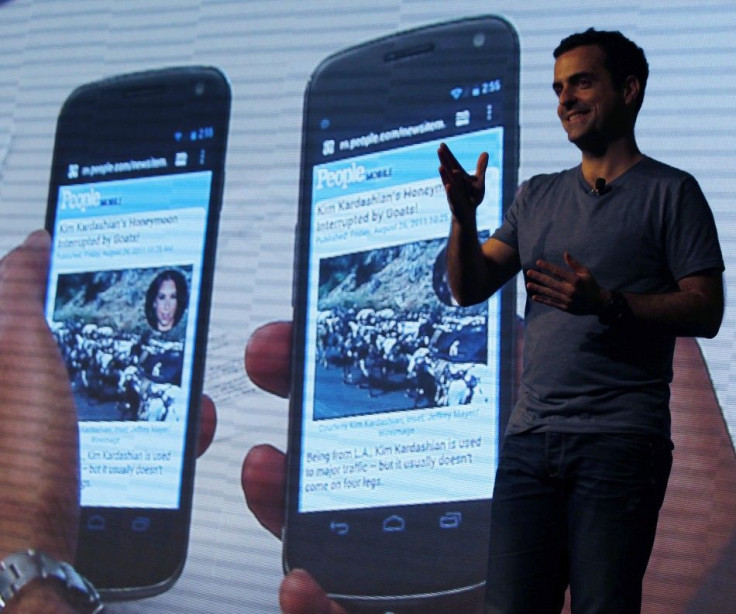
According to a new report, a Verizon Galaxy Nexus user has received an OTA notification on his smartphone. He has even managed to pull the over-the-air update and has made it available for everyone.
Verizon, reportedly, is not pushing out this update to the masses and is believed to be some sort of internal test build. Things might not work as smoothly if you try to flash the new OTA, but below are the instructions to manually load the new OTA on your device.
However, before you begin, it is absolutely important to remember that this is Android 4.0.4 IMM30B and is only for the Verizon version of the Galaxy Nexus, and that you will need to stock your phone and have stock recovery at the same time to install it. More importantly, things might go wrong, so do it at your own responsibility. Here is what you need before you follow the instructions.
Before you begin, you will need a GSM Galaxy Nexus with the product codename yakju. Note that the codename is not the Verizon Galaxy Nexus – yakjuxw or yakjusc or any of the other variants. Remember to check out the product name via GN Official Update Checker (download link given below).
Next you will need the Android SDK installed (download link given below) and later fastboot your device (links have been provided for both Mac and Windows below). This is followed by unlocking your bootloader which is very important. This is how you will have to do it.
After you done this, just download Android 4.0.4 update (link below), and finally download the latest ClockWorkmod recovery image (link below).
Here are the steps:
Step 1: Copy the OTA package to the /sdcard folder on your Galaxy Nexus.
Step 2: Next, place the ClockworkMod file in the same folder you have fastbooted in on your computer in the SDK folder (either /tools or /platform-tools) and rename it as cwm.img.
Step 3: Now reboot your Galaxy Nexus smartphone to bootloader mode (hold volume-up and volume-down and press power at the same time).
Step 4: After this plug your phone into your computer and open a command prompt or terminal. Navigate to the folder with fastboot and the cwm.img inside it.
Step 5: Now at the command line, type the following: fastboot-windows.exe boot cwm.img (or just fastboot.exe – it actually depends on what you've got).
Step 6: Now use the ClockWorkMod recovery menu to flash a zip file from the SD card, and choose the OTA zip file you downloaded earlier.
Step 7: Now everything else will happen automatically.
Important download links:
Fastboot for Mac and Windows
ClockWorkmod recovery image
(Information from androidcentral.com)
© Copyright IBTimes 2024. All rights reserved.





















