Android 4.4.2 KitKat N900VVRUCNC4 Official Update For Samsung Galaxy Note 3 Verizon Variant: How To Install It Manually [Tutorial]

The Verizon variant of Samsung Electronics Co Ltd’s (KRX:005935) Galaxy Note 3 with the model number SM-N900V received the official version of the Android 4.4.2 KitKat firmware on Monday. The update comes with the build number N900VVRUCNC4 and it brings all of the features that are found in KitKat updates for other variants of the device.
The Android 4.4.2 KitKat update includes features such as faster performance and better battery life, white status bar icons, full-screen album art while playing music, a camera shortcut on the lock screen, options to set the default SMS and launcher apps, better RAM management and general stability improvements, according to SamMobile.
Users can install the new firmware using either Samsung Kies or the Verizon Upgrade Assistant, or they can wait for an over-the-air update to get the firmware. However, there is a manual procedure to download and install the firmware package using Odin.
Here are certain aspects that users should note before installing the firmware manually:
- All data stored in the device should be backed up
- The handset must have at least 80 percent battery power
- The USB drivers for the device must be installed on the computer and USB Debugging must be enabled
- After flashing the firmware, any installed custom ROM will be lost
- Custom recovery, such as ClockworkMod Recovery or TWRP, will also be lost
Note: International Business Times cannot be held responsible for anything that goes wrong. Users should proceed at their own risk.
Tutorial
Step 1: Download the firmware package and extract the zip file. You will get the file N900VVRUCNC4_N900VVZWCNC4_N900VVRUCNC4_HOME.tar.md5. [Download Links: 1, 2, 3]
Step 2: Download Odin v3.09, and extract the zip file.
Step 3: Run Odin3 v3.09 as an Administrator.
Step 4: Boot the Galaxy Note 3 into Download Mode by pressing and holding Volume Down, Home and Power buttons. After you get a warning message, press Volume Up key to enter Download Mode.
Step 5: Connect the Galaxy Note 3 to the computer via the USB cable and wait until an Added!! message appears in bottom left box in Odin.
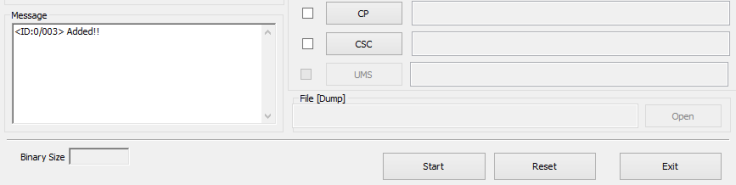
Step 6: Click on the AP button in Odin and select the N900VVRUCNC4_N900VVZWCNC4_N900VVRUCNC4_HOME.tar.md5 file which was extracted in Step 1.
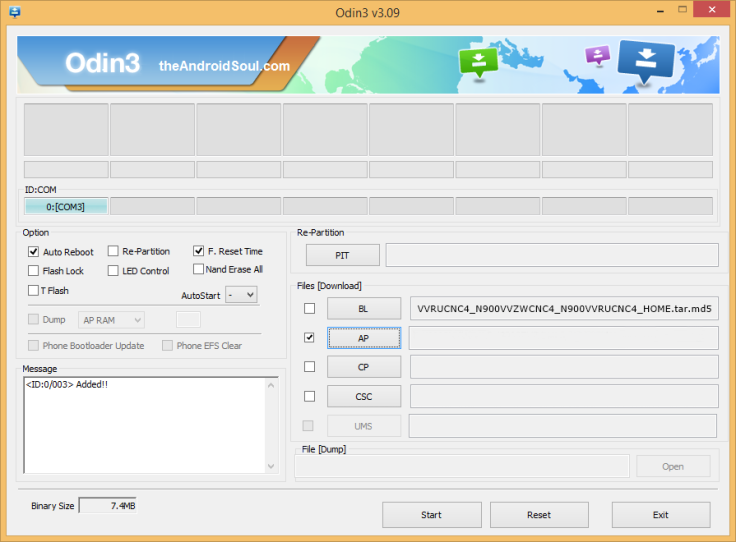
Step 7: In Odin, ensure that only the Auto Reboot and F. Reset Time options are checked.
Step 8: Click on the Start button in Odin to begin flashing.
Step 9: After the process is complete, you will see “PASS!” message in ID:COM port with green background and the device will restart automatically.

Step 10: Once you get the Samsung logo on the home screen, you can unplug the device from the computer. The phone will now be running Android 4.4.2 KitKat N900VVRUCNC4.
[Source: The Android Soul, SamMobile]
© Copyright IBTimes 2024. All rights reserved.






















