Android 4.4.2 KitKat For Samsung Galaxy S I9000: How To Install It Using SuperNexus Custom ROM [Tutorial]
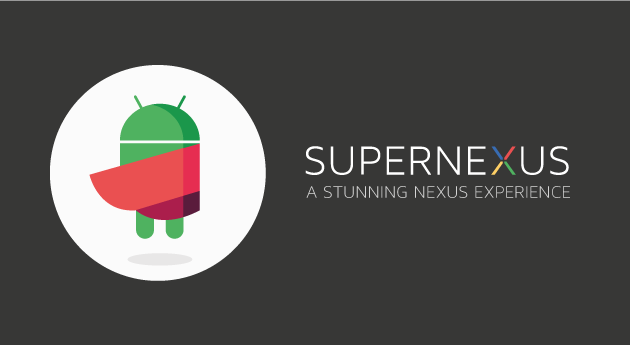
Users of Samsung’s (KRX:005930) Galaxy S I9000 can now update their handsets to the new Android 4.4.2 KitKat KOT49H firmware, thanks to a new SuperNexus custom ROM based on the latest Android version.
Being an unofficial version, the SuperNexus ROM requires a custom recovery like ClockWorkMod installed in the device in order to flash the zip file and Google Apps zip files on the device.
“The main idea behind SuperNexus is to provide stock Android experience, just like how Google intended it to be. SuperNexus is entirely built from Google's AOSP source,” the ROM’s developer wrote in a post on the XDA Developers forum. “A lot of improvements and optimizations have been done to the Google's Source Code to have the best possible Vanilla Android Experience.”
The developer also gave a long list of features that are included in the Android 4.4.2 KitKat KOT49H firmware. Click here for the details.
Here’s a tutorial showing how to install the SuperNexus ROM on the Galaxy S I9000. Take a look at some important aspects before going ahead:
- This tutorial is intended only for Samsung Galaxy S handsets with the model number I9000.
- The device must be rooted and has ClockWorkMod Recovery installed.
- Back up all your data in your phone properly.
- The device must have at least 80 percent battery power.
- The USB driver must be installed for the Samsung Galaxy S in your PC. [Download]
- Enable USB Debugging via Setting > Developer options > USB Debugging.
- If the device gets stuck on booting or experiences a boot loop issue, perform wipe cache partition and wipe dalvik cache a few more times before rebooting.
Note: International Business Times cannot be held responsible if anything goes wrong. Users should proceed at their own risk.
Tutorial
Step 1: Download SuperNexus Android 4.4.2 KitKat custom ROM (MD5: cd1d16202c85418d73963e6b6c255a8d) and Google Apps (MD5: 33549ddc754825d9c141e19e95582711) for Galaxy S to your computer.
Step 2: Connect the Galaxy S to PC via USB and copy the SuperNexus 4.0 ROM and Google Apps package to the root folder of your handset’s SD card. But do not extract any files.
Step 3: Disconnect USB and turn off your phone.
Step 4: Now, switch on the phone while pressing and holding Volume Up, Home and Power buttons together to get into the Recovery Mode.
Step 5: Once you are in the Recovery Mode, perform a factory reset by selecting “wipe data/factory reset.” Use the Power button to select options in the Recovery mode. After that, perform a cache wipe by selecting “wipe cache partition.”
Step 6: Now wipe dalvik cache. From CWM recovery, go to “Advanced Menu” and then select “wipe dalvik cache.”
Step 7: Go back to the main recovery screen and select “install zip from sdcard,” then select “choose zip from sdcard.”
Step 8: Use the Volume keys to navigate to the Android 4.4.2 ROM zip file copied to the SD card and select it using the Power button.
Step 9: Repeat Step 7 and Step 8 to install Google Apps.
Step 10: Once the installation is complete, go back to the main recovery menu and select “reboot system now.”
[Source: XDA Developers Forum]
The Galaxy S I9000 will reboot now and boot up into the customized SuperNexus Android 4.4.2 KitKat. The first boot will take some time.
© Copyright IBTimes 2024. All rights reserved.






















