Android 6.0.1 Marshmallow N930FXXU1APGI Official Update For Samsung Galaxy Note 7 SM-N930F: How To Install It [Tutorial]

Samsung recently rolled out the first Android 6.0.1 Marshmallow firmware update to the latest Galaxy Note 7 with the model number SM-N930F. The new firmware, which comes with the build number “N930FXXU1APGI,” includes some last-minute refinements and security updates to the new version of the mobile operating system.
The firmware is currently available as an over-the-air (OTA) update, while users of the Galaxy Note 7 can also check Samsung’s Smart Switch app for the update. If both these options are not working, users can also install it manually using Odin.
Here are the firmware details for Android 6.0.1 Marshmallow N930FXXU1APGI:
- Model: SM-N930F
- Country: United Kingdom/Ireland
- Version: Android 6.0.1
- Changelist: 8720905
- Build date: Monday, July 18, 2016
- Security Patch Level: 2016-07-01
- Product code: XEU
- PDA: N930FXXU1APGI
- CSC: N930FOXM1APGE
Here are some things to keep in mind before performing the manual installation:
- All personal data on the device must have proper backup
- The handset should have at least 80 percent battery power
- USB drivers for the Samsung Galaxy Note 7 must be installed on the computer
- USB debugging must be enabled on the phone
- Make sure that the device is a Samsung Galaxy Note 7 with the model number SM-N930F
- Any recovery software or custom ROM installed on the handset must be removed
Note: International Business Times cannot be held responsible if anything goes wrong. Users should proceed at their own risk.
Tutorial
Step 1: Download Android 6.0.1 Marshmallow update for Samsung Galaxy Note 7 and extract the zip file.
Step 2: Download Odin v3.11.1 and extract the zip file.
Step 3: Run Odin v3.11.1.exe as an Administrator.
Step 4: Switch off the Galaxy Note 7 and boot it into Download Mode. To do this, press and hold “Volume Down,” “Home” and “Power” buttons together.
Step 5: Connect the Galaxy Note 7 to the computer via the USB cable. If connected properly, the first box under “ID:COM” will show a code with blue background.
Step 6: Add the firmware file into Odin. To do this, click on the AP/PDA button on Odin and select the extracted tar.md5 firmware file.
Step 7: In Odin, make sure that the “Re-Partition” option is not selected while “Auto Reboot” and “F. Reset Time” checkboxes are selected.
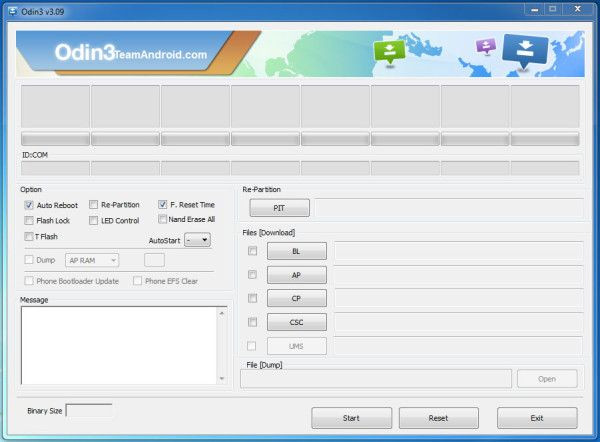
Step 8: Click on the “Start” button in Odin to start the installation process.
Step 9: After the process is complete, the Galaxy Note 7 will reboot automatically.
Step 10: Once you are on the home screen, unplug the handset from the computer.
After the device is ready to use, you can go to the Settings section and check the “About Phone” option to verify the new firmware.
[Source: Team Android, SamMobile]
© Copyright IBTimes 2024. All rights reserved.






















