Apple iOS 7: How To Download And Install iOS 7 Beta 2 To Your iPhone, iPad, iPad Mini Or iPod Touch, Months Ahead Of Its Release Date
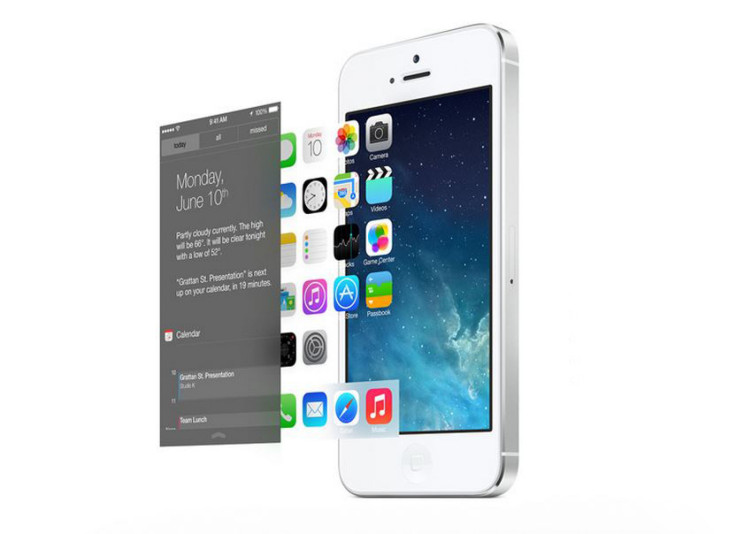
It's been just two weeks since Apple unveiled iOS 7 at WWDC 2013, which means developers have been playing with the first beta for iOS 7 ever since. On Monday, Apple chose to release its second beta for iOS 7, which features several enhancements and bug fixes, but more importantly, the second iOS 7 beta release means owners of the iPad, iPad mini and iPod Touch can now test iOS 7 on their devices, in addition to the iPhone.
The second beta of iOS 7 is listed as build "11A4400f," compared to the first iOS 7 beta, which was listed as "11a4372q." The iOS 7 beta 2 has a number of important fixes originally promised by Apple at WWDC 2013, including the option to choose male or female voices for Siri, which has reportedly received a speed boost in the second beta release of iOS 7. The second iOS 7 beta also brings back Apple's Voice Memos app, which had been previously listed as "not available" in the first seed for iOS 7.
Since iOS 7 is still in beta, users should beware of errors, bugs, crashes and other issues. That said, many iOS developers with iOS 7 have reported the operating system works very smoothly on the iPhone 5, iPhone 4S and even the iPhone 4. Apple said iOS 7 will have its release date sometime this fall, but the company has released the beta version of iOS 7 for developers to download and install right now. Apple app developers can access the iOS 7 beta for free, but iOS 7 fans can also pay the yearly $99 fee to access the beta software ahead of its release date.
Users who have already downloaded the first iOS 7 beta will be able to download the update to the second beta directly through their device. But for iPad owners looking to download the iOS 7 beta, or if you simply haven't downloaded the first iOS 7 beta but you'd like to try iOS 7 on your iPhone, iPad or iPod Touch before its fall release date, check out our step-by-step guide on how to download iOS 7 below.
Before You Download iOS 7
Prior to downloading iOS 7, users should back up their iPhones, iPads and iPods to iTunes, and definitely make sure iTunes is running the latest version. To check, click the “Check For Updates” option in iTunes, or simply visit the Mac App Store on your computer to make sure everything’s current. Also you will need to register your device’s UDID with IMZDL, which is the largest source of Apple betas for iOS and OS X, and you will also need to know your device’s identifier; for example, a Verizon iPhone’s identifier is A1429, while an AT&T iPhone’s identifier is A1428. Once you have this information and everything’s backed up and up to date, you may now begin the process of downloading and installing iOS 7.
Apple iOS 7 Installation Guide
1. Download the iOS 7 Beta file for your specific iPhone model off Apple’s website. We've listed the direct links to the iOS 7 download pages below, so find the right model and download away -- just remember, you need to be an Apple developer or pay that $99 registration fee.
- iOS 7 beta 2 release - iPad (4th generation Model A1458)
- iOS 7 beta 2 release - iPad (4th generation Model A1459)
- iOS 7 beta 2 release - iPad (4th generation Model A1460)
- iOS 7 beta 2 release - iPad mini (Model A1432)
- iOS 7 beta 2 release - iPad mini (Model A1454)
- iOS 7 beta 2 release - iPad mini (Model A1455)
- iOS 7 beta 2 release - iPad Wi-Fi (3rd generation)
- iOS 7 beta 2 release - iPad Wi-Fi + Cellular (AT&T model)
- iOS 7 beta 2 release - iPad Wi-Fi + Cellular (Verizon model)
- iOS 7 beta 2 release - iPad 2 Wi-Fi (Rev A)
- iOS 7 beta 2 release - iPad 2 Wi-Fi
- iOS 7 beta 2 release - iPad 2 Wi-Fi + 3G (GSM)
- iOS 7 beta 2 release - iPad 2 Wi-Fi + 3G (CDMA)
- iOS 7 beta 2 release - iPhone 5 (Model A1428)
- iOS 7 beta 2 release - iPhone 5 (Model A1429)
- iOS 7 beta 2 release - iPhone 4S
- iOS 7 beta 2 release - iPhone 4 (GSM Rev A)
- iOS 7 beta 2 release - iPhone 4 (GSM)
- iOS 7 beta 2 release - iPhone 4 (CDMA)
- iOS 7 beta 2 release - iPod touch (5th generation)
Developers and users who have paid the $99 fee will need to log in with their information to access the download files for iOS 7. Once downloaded, the file you download will show up on IMZDL, but it could take a little time.
2. Open up iTunes, and Restore your iPhone with the iOS 7 beta. On a Mac, make sure you’re holding down alt/option when you click Restore, and on Windows, hold down Shift when you click Restore.
3. To find the iOS 7 beta file for restoring your iPhone, check out your downloads folder, or wherever the download with the specific iOS 7 beta went. The iOS 7 beta file should be the most recently downloaded file that ends with “.ipsw.”
Congratulations! Once installation is complete and your iDevice reboots a few times -- the entire process to convert your iPhone's or iPad's OS to iOS 7 should take some time, about 40 minutes to a full hour or more, so definitely keep your device plugged into a power source -- you will be able to experiment with iOS 7 on your iPhone, iPad, iPad mini, or iPod touch.
For those unfamiliar, iOS 7 features a complete revamp of the font, style, colors, icons and textures of iOS to make it a familiar but entirely new experience, as well as a massive feature-ridden iOS build to boot. Most notable among the new iOS 7 features: the useful Control Center that contains quick access to important settings; the built-in parallax that shifts the background image in response to one’s movements; a new way to multitask apps; the AirDrop feature for sharing photos or documents with other iPhone users in the area; and much more. We expect Apple has already chosen the iOS 7 release date to be Wednesday, Sept. 18 -- exactly 100 days after the unveiling of iOS 7 -- which would also precede the release of at least one new iPhone model on Friday, Sept. 20.
Check out our visual guide on iOS 7 to learn more about the design of iOS 7, some of the surprise features we discovered in the first iOS 7 beta, our collection of 80-plus screenshots of iOS 7, and of course, let us know what you think of iOS 7 in the comments section below.
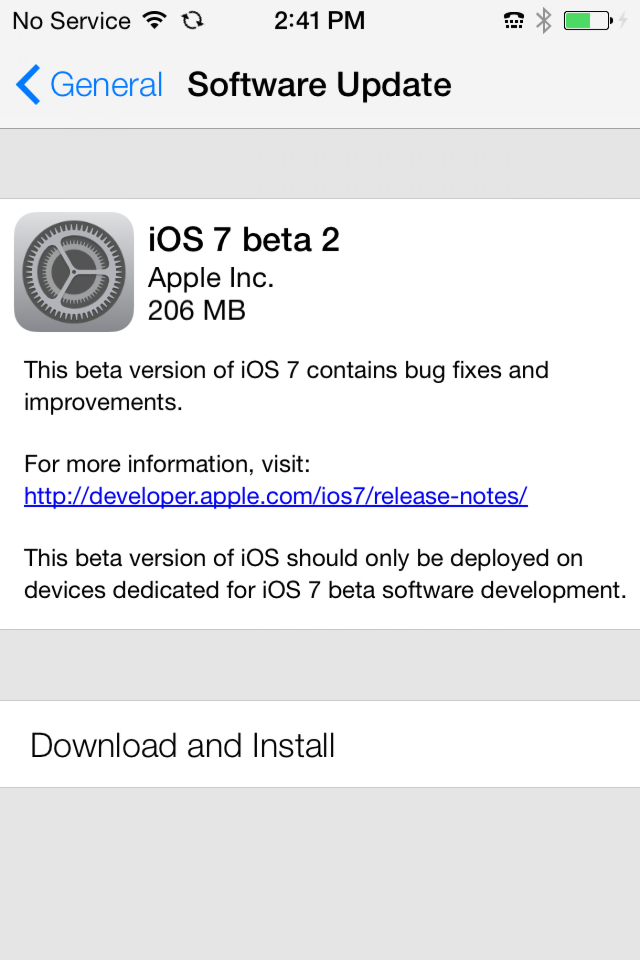
© Copyright IBTimes 2024. All rights reserved.






















