Apple iOS 7: How To Download And Install iOS 7 Beta To Your iPhone Right Now, Months Ahead Of Its Release Date
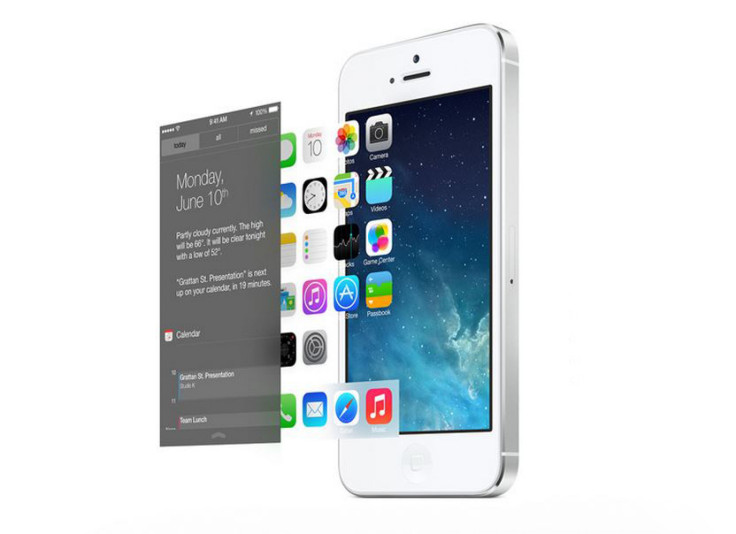
Since Apple unveiled iOS 7 at Monday’s WWDC 2013 keynote, people have been ooing and ahhing at the completely redesigned environment for iPhone and iPad, as well as all the new useful features, from Control Center to enhanced multitasking.
Apple said iOS 7 will have its release date sometime this fall, but the company has released the beta version of iOS 7 for developers to download and install right now. Apple app developers can access the iOS 7 beta for free, but iOS 7 fans can also pay the yearly $99 fee to access the beta software ahead of its release date.
Since iOS 7 is still in beta, users should beware of errors, bugs, crashes and other issues. That said, many iOS developers with iOS 7 have reported the operating system works very smoothly on the iPhone 5, iPhone 4S and even the iPhone 4. So, without further ado, here’s our step-by-step installation guide for getting iOS 7 on your iPhone right now; iOS 7 for iPad will be available to download and install within the next few weeks.
Before You Download iOS 7
Prior to downloading iOS 7, users are encouraged to back up their iPhones to iTunes, and definitely make sure iTunes is running the latest version. To check, click the “Check For Updates” option in iTunes, or simply visit the Mac App Store on your computer to make sure everything’s current. Also you will need to register your device’s UDID with IMZDL, which is the largest source of Apple betas for iOS and OS X, and you will also need to know your device’s identifier; for example, a Verizon iPhone’s identifier is A1429, while an AT&T iPhone’s identifier is A1428. Once you have this information and everything’s backed up and up to date, you may now begin the process of downloading and installing iOS 7.
Apple iOS 7 Installation Guide
1. Download the iOS 7 Beta file for your specific iPhone model off Apple’s website. Developers and users who have paid the $99 fee will need to log in with their information to access the download files for iOS 7. Once downloaded, the file you download will show up on IMZDL, but it could take a little time.
2. Open up iTunes, and Restore your iPhone with the iOS 7 beta. On a Mac, make sure you’re holding down alt/option when you click Restore, and on Windows, hold down Shift when you click Restore.
3. To find the iOS 7 beta file for restoring your iPhone, check out your downloads folder, or wherever the download with the specific iOS 7 beta went. The iOS 7 beta file should be the most recently downloaded file that ends with “.ipsw.”
Congratulations! You’ve done all you need to do; now you can play the waiting game! Your installation should take some time to complete and will eat at your battery power, especially on older devices, but this is because iOS 7 is literally changing everything about your old operating system and updating it, while also adding a slew of new features. Once the installation is complete, your iPhone will restart and you’ll be asked to set up a few new settings, and then iOS 7 will be all ready to go!
Among all the new bells and whistles, iOS 7 features a complete redesign of the font, style, colors, icons and textures of iOS, while also adding a number of important functional features to make using your iPhone or iPad even easier to use. Most notable among the new iOS 7 features: the built-in parallax that shifts the background image in response to one’s movements; the Control Center, which gives users easy access to some of their primary settings like Airplane Mode, WiFi and brightness, as well as a new way to multitask apps by double-clicking the home button; the AirDrop feature to share photos or documents with other iPhone users in the area; and much more. Check out our visual guide on iOS 7 to learn more about the design and features of the new operating system, and let us know what you think of iOS 7 in the comments section below.
© Copyright IBTimes 2024. All rights reserved.






















