Apple Watch Tip: How To Add, Remove Watch Faces
KEY POINTS
- Apple Watch users can replace watch bands and watch faces at will
- Users can add and remove watch faces from the device as they wish using either their iPhone or Apple Watch
- The Apple Watch will simply use another watch face if the user removes the one currently being used
The Apple Watch is a highly customizable piece of wearable technology that's just as fashionable as it is functional. Users can not only replace watch bands to their liking, but they can also change watch faces anytime they want to.
The upcoming watchOS version, watchOS 7, is set to bring a lot of new features and enhancements to the Apple Watch. These include new clock faces with complications, as well as the ability to share watch faces with others and the option to download watch faces from the internet. The upcoming watchOS 7 will make customizing the Apple Watch even more fun to do.
While watchOS 7 is still months away from being finalized, Apple Watch users can take the time to enjoy the many watch faces that are already available for use. They can also remove the watch faces they don't want from their device so that it will be easier to choose what to use at any given time. Here's how to do both.
Adding a watch face to the Apple Watch
There are two ways to add watch faces to the Apple Watch. One is via the use of an iPhone, and another is via the Apple Watch itself. This tutorial focuses on using the Apple Watch to do it.
- First, users should Force Touch the Apple Watch's screen. This will bring up the watch face gallery.
- Second, users should swipe horizontally until they find a face marked “New.” This will have a plus (“+”) button on it. Users should tap on the New face.
- Third, users should look for the desired watch face to add by swiping vertically or using the Digital Crown.
- Lastly, users should tap on the watch face they want to add.
Removing watch faces
Again, the iPhone can also be used to remove watch faces, but this tutorial will teach how to do it using the Apple Watch.
- First, users should Force Touch the Apple Watch's screen to bring up the watch face gallery.
- Second, users should swipe horizontally until they find a watch face they want to remove.
- Third, users should swipe upward on that watch face, then tap on Remove.
Apple Insider noted that if the user removes a watch face that is currently being used, the Apple Watch will simply use another one instead. Removing watch faces with certain configurations only removes that watch face. Other versions of the same watch face will remain.
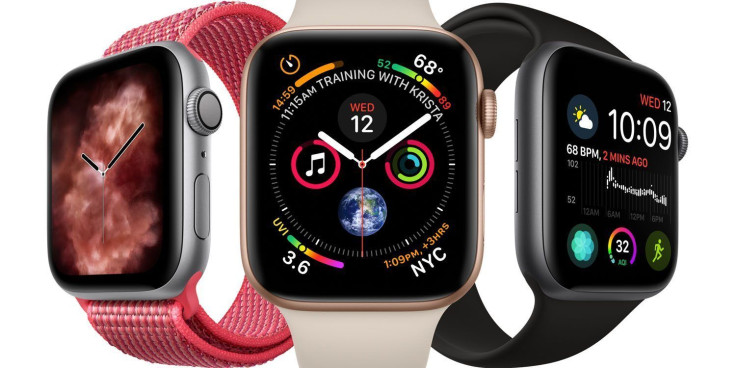
© Copyright IBTimes 2024. All rights reserved.





















