Facebook: 5 Steps to Protect Your Privacy Online
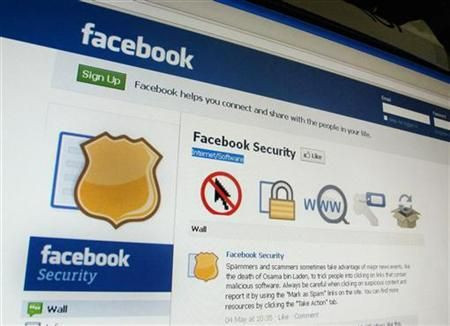
Facebook has become overwhelmingly confusing since the new design rolled out and you may be unknowingly sharing some unwanted information publically without being informed of the steps to protect your privacy online.
In order to protect your account from people you'd rather keep private with, like your grandma (because you know she has a Facebook account, too) or third parties who access your information, you should take the following 5 steps to protect yourself on Facebook through privacy settings.
1. Protect your default privacy
For less savvy or, perhaps less brazen, users, you may want to consider protecting your Facebook privacy on a basic level, by limiting to larger scales, like just friends or pre-made groups, or allowing the public to access your posts. There is also a custom option where you can make posts visible to select friend lists and networks or hide individual people.
2. Protect the way you connect
You can choose (between the public, friends or friends of friends) for individual settings like: who can search for you, who can send you friend requests, who can send you messages, who can publish on your wall and who can see other peoples' wall posts on your own wall.
3. Protect your app activity
Currently, apps, like Spotify and the Washington Post, can ask to access your information once and unknowingly you will be posting every action you make on your Timeline, including the music you listen to and articles you consume. However, you can change who sees this activity, tweak certain parts of it or hide your activity entirely. You can authorize certain apps to link with your Facebook account. By clicking edit next to the app, you can allow or deny access to information available through open source on your account. You can also see what data the app has already extracted from your account. In addition, you can adjust who sees the posts and activity from the individual app.
4. Protect your tags
You can choose to review posts friend tag you in by turning on Profile Review to accept or deny the post before it appears on your profile. Turning off Profile Review enables an auto-approve from friends. Similarly, Tag Review helps review tags friends add before appearing on Facebook. You can also select who can see these posts once they're visible on your profile.
5. Protect your past
You can also manage past post visibility. An automatic tool will change any public post or one you've shared with to more than just you're friends to a friends only setting. Also, you can individually change audiences of posts by manually selecting an audience before posting.
© Copyright IBTimes 2024. All rights reserved.






















