Facebook Privacy Settings: The How To Guide
A Quick and Easy Guide to Protect Your Profile
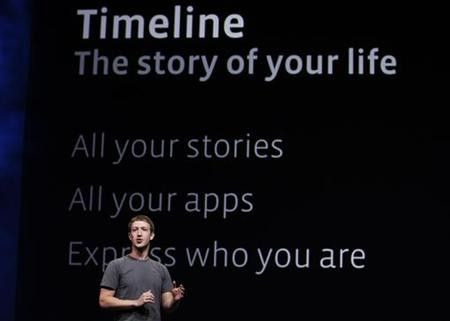
Facebook privacy settings are easy to use, Bret Taylor, Facebook's chief technology officer said on the final day of the Web 2.0 conference in San Francisco Oct. 19. That's because the majority of Facebook users have adjusted their privacy settings, Taylor said. He didn't say exactly how many people have done so, but that people are very aware of who can see what's on their profiles.
If you don't fall into that category, be sure to check out Facebook's activity log because it shows all the stuff you've ever put up on Facebook. If you aren't necessarily a huge fan of Facebook's frictionless sharing, then you should read on to find out how to make sure you are in total control of all your Facebook content.
Not every single thing you post is automatically shared, but if you use any Facebook apps, you can change the settings by going to the arrow in the top right corner of the page, choosing Account Settings and then hit Apps in the left-hand column. You'll have to edit each app's settings individually. For the most privacy, set the option Who can see posts and activity from this app? to Custom and select Only Me.
Currently, apps, like Spotify and the Washington Post will ask to access your information only once. After that, you will be posting every action you make on your Timeline, including the music you listen to and articles you consume. However, you can change who sees this activity, tweak certain parts of it or hide your activity entirely. But, you must authorize those apps to link with your Facebook account. By clicking edit next to the app, you can allow or deny access to information available through your account. You can also see what data the app has already extracted from your account. In addition, you can adjust who sees the posts and activity from the individual app.
Some apps have their own privacy settings. Spotify, for instance, has a private listening mode, and Hulu asks permission to share every time you watch a show.
Facebook is sharing this information through a new feature called the Ticker. That is the box in the right-hand column of the newly designed News Feed. You can't close the ticker but you can make it smaller by pulling up the horizontal bar and making the chat window larger. You could also install Chrome or Firefox add-ons that block it (if you are using one of those browsers, of course).
Besides that, you can adjust what gets posted to the ticker by clicking on recent activity in your profile or through the app settings, or change the privacy of your posts. You can also adjust your app activity privacy.
Remember, your current privacy settings apply to new posts but not to older posts. If you want to change that, head over to Privacy Settings, hit Limit the Audience for Past Posts, and then Limit Old Posts.
Tell us if you are prone to oversharing on Facebook, or if you've considered closing your account because of privacy concerns.
© Copyright IBTimes 2024. All rights reserved.




















