Find Out How To Downgrade From iOS 9 Beta To iOS 8.3
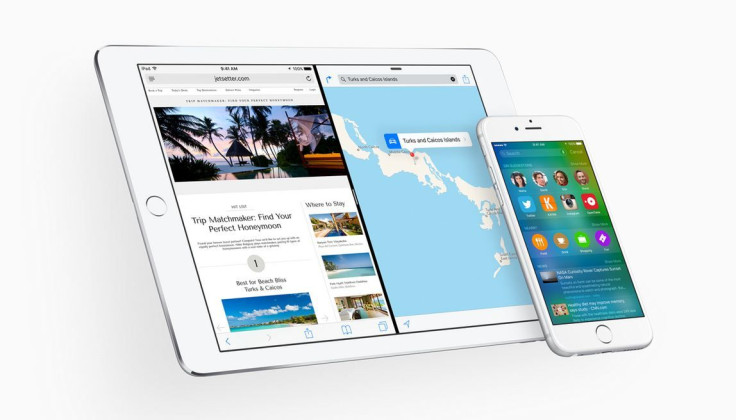
The iOS 9 announced at the Worldwide Developers Conference 2015 in San Francisco is available in its first developer preview beta version for testing. Even though it gives a sneak peek at most of the iOS 9 features, it is not a stable version. The final version of the iOS 9 is slated for a release later this year.
Users who already have flashed their iPhone or iPad to iOS 9 beta may want to downgrade to iOS 8.3, which is the most recent and official version of the operating system. Here are the steps that one needs to follow to downgrade from iOS 9 beta to iOS 8.3 suggested by Phone Arena:
1. First, users are required to deactivate the Find My iPhone feature. This can be done by going to Settings> iCloud > Find My Phone > and then disabling it. While disabling, it will prompt the user to enter her Apple ID password.
2. Download the correct iOS 8.3 firmware for the Apple device by visiting this link on the PC or Mac. Phone Arena claims that the size of the firmware is more than 1.5 GB, and hence, it may take some time to download it.
3. After the download process is completed, establish a connection between the iOS device and PC or Mac and then launch iTunes.
4. Users are now needed to hold the Power and Home buttons at the same time on their iOS device for 10 seconds. Users are then required to release the power button; however, the Home button should not be released. By doing this, the iDevice will enter Device Firmware Update (DFU) mode. Now, the Home button can be released.
5. The iTunes app on the PC or Mac will show an alert stating that it has detected the device and it has successfully entered the DFU mode. It also mentions that the iDevice has to be restored before it can be used.
6. Users can now click the Restore button on the iTunes. It will then prompt to confirm the decision to restore the iDevice to an older firmware. Once confirmed, iTunes will begin restoring iOS 8.3 on the device.
© Copyright IBTimes 2024. All rights reserved.





















