Google Assistant Features To Tweak For Better Privacy And User Experience
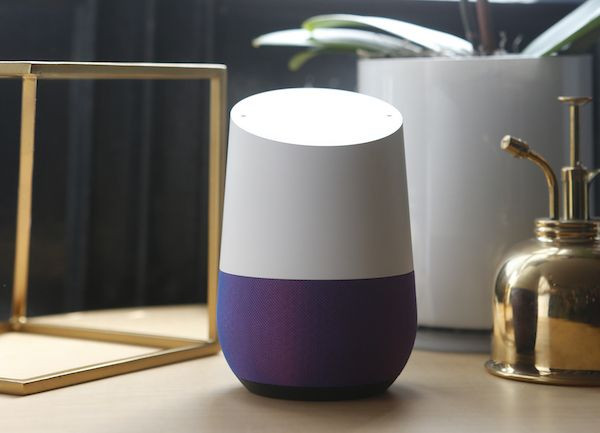
KEY POINTS
- Google Assistant can be very helpful in many situations
- Users who are concerned about their privacy can adjust the assistant's features
- These will help users make the most of their digital assistant at home
Google's Assistant can be very helpful in various situations. Users can tell the digital assistant to contact family and friends, manage smart appliances at home and answer basic questions like the weather or date.
Sometimes, however, users might find their Google Assistant-powered device to be too sensitive to wake words or continually listening in and waiting for inquiries or commands when it shouldn't. These could be viewed by some as issues, but it's pretty easy to do away with these problems.
Google smart speakers and smart displays have features that can be turned off or tweaked to fit a user's specific preferences, CNet noted. These features and settings can be adjusted at any time so that users will have the best experience they can have on a Google speaker. Here's how to use them.
Wake word sensitivity
Users who find themselves waking up their Google speaker too often and without intending to may want to adjust the device's sensitivity to the wake words “Hey Google.” This can be done by opening the Home app, tapping on the user's profile picture at the top-right, then tapping on Assistant Settings.
Once there, users should navigate to the Assistant tab then look for the “Hey Google” sensitivity option. Users will be able to adjust sensitivity for each Google speaker at home here.
Continued conversation
Continued Conversation lets the device listen for follow-up questions or commands without requiring users to say “Hey Google” again. People who don't want the device to keep listening for input can turn the feature off by going to the Home app, tapping on the user's profile picture at the top-right, then tapping on Assistant Settings.
Once there, users should navigate to the Assistant tab, look for the “Continued Conversation” option, then turn the feature off for the speakers they want it turned off.
Activity Controls
Users who don't want Google to save information regarding the sites they visit and apps they use with their account can adjust activity controls for better privacy.
Activity controls can be tweaked by going to the Home app, tapping on the user's profile picture at the top-right, then tapping on Assistant Settings. Once there, users should tap on the three dots at the top-right of the screen, then select Google activity controls.
Users will be able to control what information to allow Google to keep on the page that follows. It also lets users enable the auto-delete feature and decide how long Google will be allowed the keep the information before deleting it.
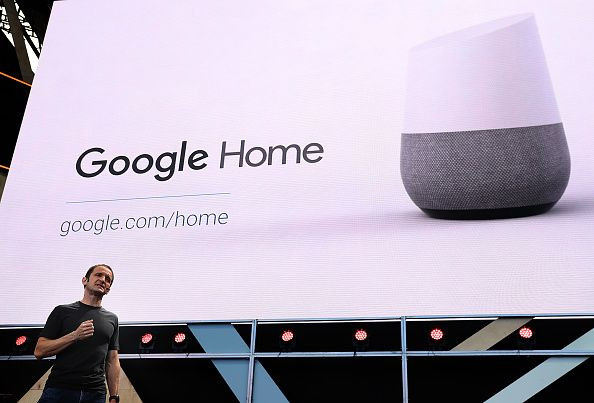
© Copyright IBTimes 2025. All rights reserved.




















