Google Nexus 5 In Review: 5 Ways To Extend Battery Life On The Android 4.4 KitKat Flagship

The Nexus 5 has the largest screen of any of Google’s Nexus devices so far, a full HD 1080p screen with lots of new software features. Unfortunately, most of those new features come at a cost, as larger, higher-resolution displays drain more battery life than their smaller, duller siblings.
LG gave the Nexus 5 a 2,300 mAh battery, an increase of less than 10 percent over the Nexus 4. That has left some Nexus 5 owners complaining about middling to poor battery life. Luckily, there are several ways that you can enjoy the Android 4.4 KitKat release without worrying so much about battery life.
1.) Lower the display brightness, turn off auto brightness
If you go into Settings and then navigate to Battery, Android 4.4 KitKat offers a list of apps and the percentage of battery that they use. Most users will find that the Nexus 5 display is the main culprit for battery drain. This is true for almost every smartphone, so the single most important thing you can do to improve the battery life on your Nexus 5 is to lower the brightness.
The automatic brightness setting is supposed to be a helpful way to conserve battery life while keeping the screen’s luminosity at a reasonable setting, lowering the Nexus 5 screen’s brightness in the dark, and raising it in brightly lit settings so it is easy to see and read. However, on the Nexus 5, the automatic setting appears to keep the screen much brighter than is necessary, and can actually drain the battery quite a bit, so we recommend turning it off.
I leave my screen brightness on at about 10 percent, and can change it with a tap from the notification screen using Notification Toggle. Since we are heading into the winter months and I seldom use the Nexus 5 in direct sunlight, this is good enough for now.
However, those who are interested in a better automatic brightness management than offered by default on the Nexus 5 should check out Lux, a third-party app that is well-reviewed by users and professional reviewers. There is a free, Lite version, as well as a full-featured, paid one for $3.59. Most Lux reviewers using the Nexus 5 say the developer still has some work to do to optimize the app for Android 4.4 KitKat, so be forewarned that it may not be perfectly optimized for now.
2.) Turn off Wi-Fi scanning, in addition to Wi-Fi
Unless you are in range of a Wi-Fi signal that you will use, make sure that Wi-Fi is turned off on your smartphone. If you are at home, school or work and are near a Wi-Fi that is in range, however, the opposite is true: turning on Wi-Fi and turning off your mobile data connection will save you the most battery power, since using Wi-Fi takes less power than mobile networks.
Google included a feature in Android 4.3 that allowed apps and Google Play services to determine a user’s location using Wi-Fi, even when the phone’s Wi-Fi is turned off. This option is enabled by default in Android 4.4. KitKat on the Nexus 5. It can be disabled by going into Settings, tapping on Wi-Fi, and then tapping the three dots in the bottom right-hand corner. Uncheck “Scanning Always Available.”
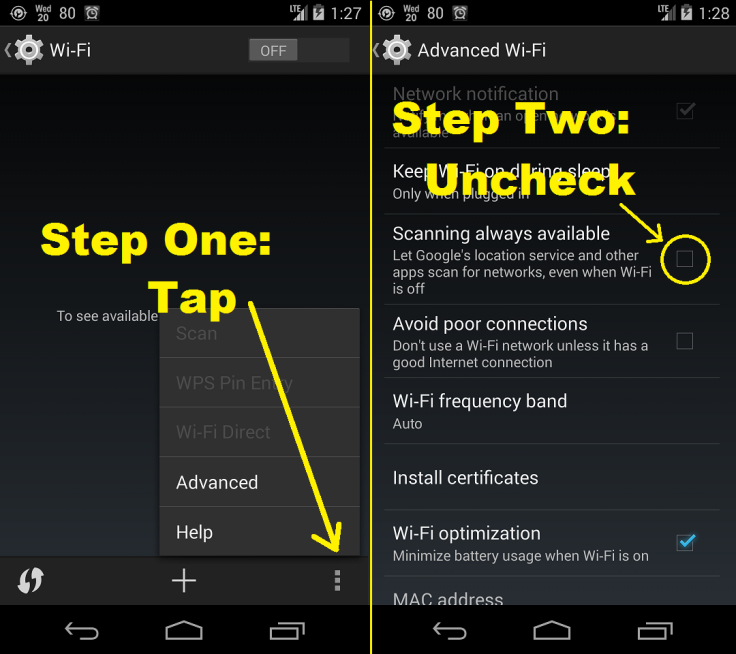
Please note that on the Nexus 5, Google will scan your location for several services, especially with Google Now. With this option unchecked, you will save battery life, but you may also not be able to enjoy the Nexus 5 to its fullest potential, since Google Now is such a prominent feature, located one swipe to the left of the home screen.
3.) Turn off GPS location settings and Bluetooth
Unless you are using your Nexus 5 to drive to somewhere unfamiliar, or are using Waze in the car to avoid traffic, there is no need to keep GPS turned on. It draws a lot of power and offers little for the Nexus 5 experience.
The same goes for Bluetooth – no need to waste precious battery power, unless you are using a Bluetooth device in conjunction with your Nexus 5.
4.) Use a standard wallpaper
Animated wallpapers drain battery a lot more than a still image, so if you are looking for the greatest power performance on the Nexus 5, the Rocky Mountains are a better choice than live wallpapers like Sun Beam.
Click here for five more ways to improve the battery on your Nexus 5.
5.) Keep apps up-to-date, but turn off automatic updates
Make sure you have the most up-to-date software, including any Nexus 5 firmware, as well as all of your apps through Google Play. Apps that include battery-draining bugs or are poorly optimized will drain your battery unnecessarily.
That being said, the best practice is to regularly look for updates in the Play Store manually, as opposed to having apps update automatically. While its best to have the most up-to-date versions of apps, having each one regularly check for updates drains more power than it is worth.
Also, if you often use a free version of an app that displays ads, you might do well to actually pay for the app — it takes more battery life to download and display ads.
Super-secret Nexus 5 battery life tip: Turn off vibration in the notification settings. It takes more power for a phone to vibrate than it does for it to ring. Therefore, keep your notifications to a soft “beep” -- everyone can hear it when your Nexus 5 is vibrating anyway.
© Copyright IBTimes 2024. All rights reserved.





















