How To Block Numbers, Contacts On iPhone Or Android Phones
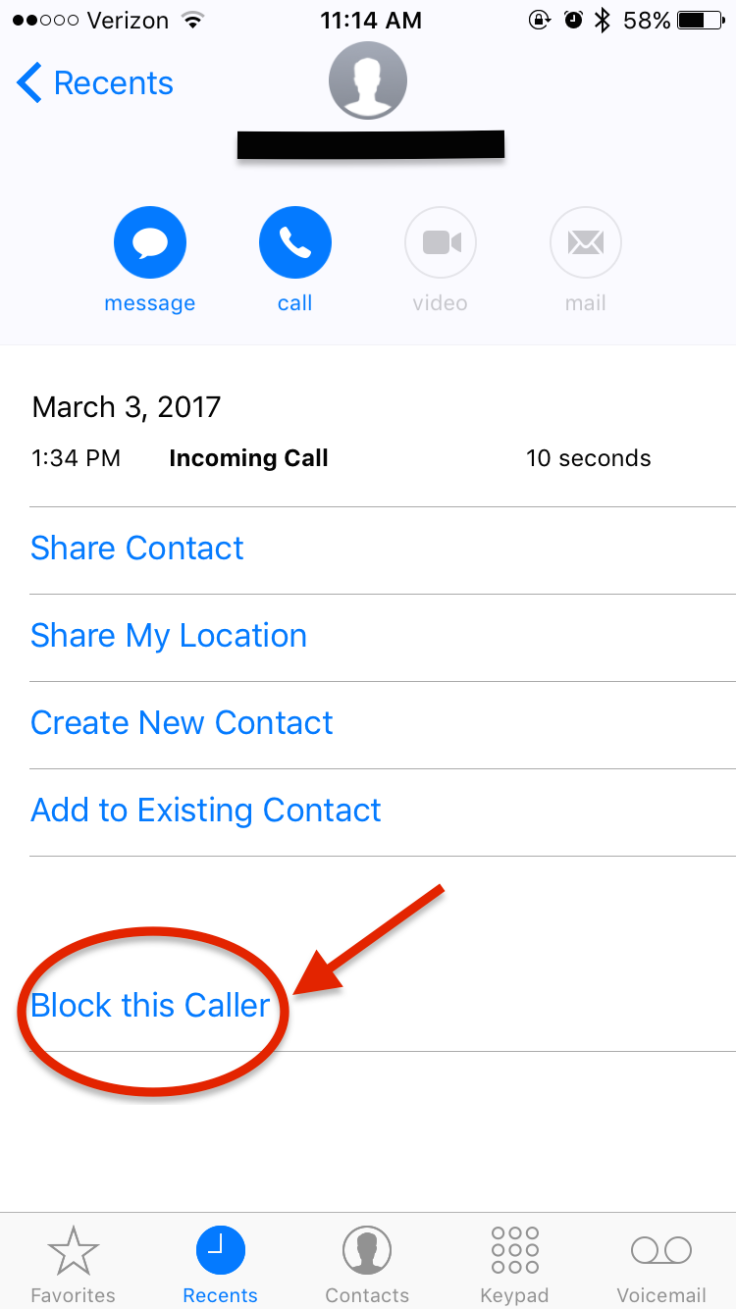
First it was spam emails, now it’s moved on to spam text messages. Sometimes you need to block a number or contact that won’t stop sending you promotional texts, or a telemarketer that can’t take the hint that you don’t want what they’re selling.
Luckily there are a few simple ways to block numbers and contacts on your iPhone or Android device.
How to block a number on your iPhone:
Blocking a number or contact from calling, messaging or FaceTime calling you is simple, and you can do it three different ways.
The first way you can accomplish this block is to open your call log by selecting the phone app on your home screen. Then hit the little info button that looks like the letter “i” in a circle next to the number you want to block. Once you do that you will see the information about the most recent call with that person, scroll down and select “block this caller.” You’ll get a warning message that says you will no longer get calls or messages from this number, select “block contact.” The contact will be blocked from then on.
If a number only texted you, but did not call, you can still block them. In the “messages” app select the conversation or message you want to block. Again, select the “i” button, the contact will be listed at the top of the screen, select it and from there the process is the same, you can scroll down and select “block this caller.”
FaceTime has the same steps as well.
To take a number off of the blocked list, enter “Settings” select either “phone,” “messages” or “FaceTime” depending on where the contact is blocked and select “blocked” this will show you your blocked contacts on that app and you can deselect them from there.
How to block a number on your Android/Galaxy S7:
The process is pretty similar to the instructions for an iPhone, and still just as easy.
Select the “phone” app again, and go to recent calls, if you select the number you want to block and select “more” you’ll be almost ready to block the number. Under the “more” tab there should be a “add to block list” button, select this and you’re all set. To remove a number from the block list the process is the same, but you select “remove from block list.” This process is also the same if you want to block a number or contact that is sending you messages.
On the Google Pixel the process is similar. In your call history you can select a number, and then select block/report spam.
© Copyright IBTimes 2024. All rights reserved.




















