How To Download iOS 9 For iPhone, iPad, iPod Touch, In 5 Simple Steps

On Wednesday, Apple is expected to release its next mobile operating system to the public -- iOS 9. With it comes a number of features and performance enhancements, such as built-in News app, transit mapping, iPad split-screen multitasking and low power mode to name a few.
Developers and some public users have had a chance to test out beta versions of the OS before its release and everyone else will get their hands on it soon. But before you rush out and install iOS 9 on release day, here are a few things and tips to keep in mind.
Compatibility Check
This time around, Apple isn’t dropping support for many devices in iOS 9. So if your iPhone, iPad or iPod Touch has iOS 8 installed, chances are it’s also compatible with iOS 9. Owners can check what version they’re running by either plugging their phone into a computer with iTunes or by tapping Settings > General > About and looking at the Version line. Alternatively, here’s a list of compatible devices below as provided by Apple.
Backup
The day before the release of iOS 9 are also a good time to ensure your data is securely backed up in multiple places. The first place to check is iCloud by tapping Settings > iCloud > Backup. The iCloud Backup tab should be switched on. At the bottom of the window, there should also be a timestamp of when the last backup was performed. If it has been awhile, tap “Back Up Now” to get your latest data into iCloud. This will only work while you’re connected to a Wi-Fi network.
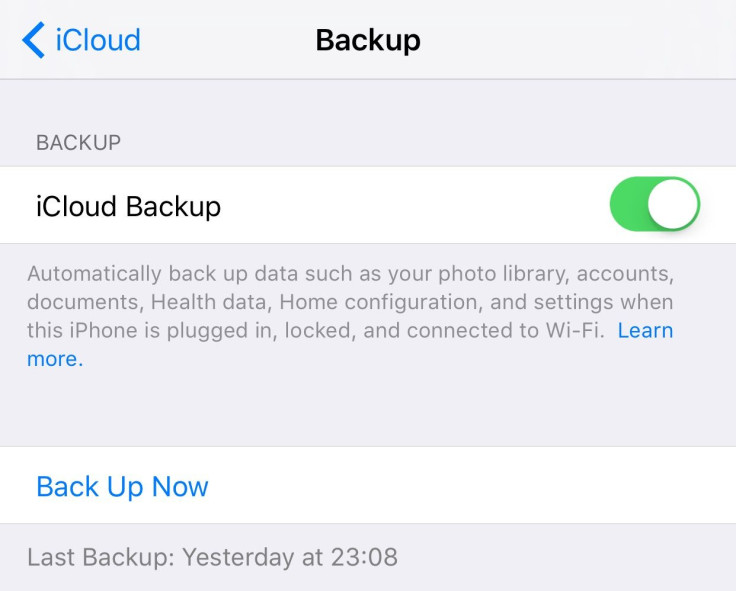
Alternatively, you can also create a backup through iTunes. Just plug in your iPhone to your home PC or Mac, and press “Back Up Now.” For extra security and less setup hassle, check off “Encrypt iPhone backup” beforehand so iTunes will also store saved account passwords and Health data in the backup file. Users are required to create a password for the encrypted backup file. So keep it in a safe place, as it’s needed to restore an iOS device from an encrypted backup.
Fresh Start
If your iOS device crashes often or acts erratically, start over by reinstalling its software. To perform a full restore, connect your iPhone to your home computer, launch iTunes and click your device icon when it appears at the top left of the window. From there, click the “Restore iPhone” button.
As a reminder, be sure to have a complete backup ready beforehand, since you’ll need it to get your data back onto the device after the installation is complete.
Cleanup
Apple’s iOS 9 is expected to require considerably less space compared to the 4.58GB required for iOS 8. But you’ll still need at least 1.3GB free to download and install it. If your iPhone is constantly full, there are a few ways to trim off the excess.
To find out what’s taking up the most space, users can launch the settings app, tap General > “Usage” > Manage Storage.

The operating system will display which apps and content are using the most space. Apps can be deleted directly from Manage Storage page by tapping the respective app and tapping “Delete App.” However, users that want to compact their photo library will need to offload them to their Mac using the Photos app or the built-in camera browser in Windows.
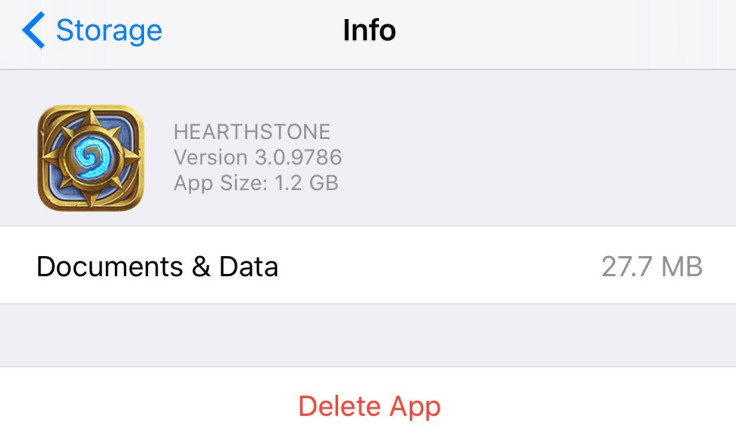
Upgrade To iOS 9
Apple’s next mobile operating system will be available on Wednesday through an over-the-air download or by connecting an iOS device to iTunes. Eager users will be able to install iOS 9 starting then. But it’s not a bad idea to hold off for a few hours or a couple days to avoid the crowds, or any potential problems that could crop up -- such as the bug in iOS 8.0.1 that caused iPhones to lose cellular connectivity.
Well this is new. pic.twitter.com/BQKMDn5D6c
— Kaleb Butt (@Kaleb_Butt) June 23, 2015After iOS 9 is installed, keeping up-to-date is expected to get easier. Aside from smaller update sizes, Apple’s mobile OS will also be able to temporarily delete apps to free up space for updates and install them while you’re asleep, according to 9to5Mac.
© Copyright IBTimes 2024. All rights reserved.






















