How to Repair Corrupt Outlook Data File (.pst) with Stellar Repair for Outlook?
Introduction
Stellar had approached IBTimes to review its flagship file repair software, Stellar Repair for Outlook . We tested the software to repair corrupt Outlook Data Files (.pst) of 15 GB and 30 GB sizes. Outlook Data File can become corrupt due to reasons such as oversized PST, virus infection, and power failure etc. Stellar Repair for Outlook software successfully repaired the file and recovered the mailbox data with 100% integrity and precision.
Overview of Outlook Data File (.pst)
A Personal Storage Table (.pst) file is an Outlook Data File that stores a user's mailbox data including messages, contacts, calendar entries, notes, etc. for POP3 based mail accounts.
NOTE: In Outlook 2013 and earlier versions, IMAP accounts can also use Outlook Data File (.pst) for storing information.
Significance of Outlook Data File (.pst)
Outlook Data File (.pst) can also be used to backup or export mailbox items from an Outlook account. You can use a backup of your personal storage folder file to restore or move your Outlook data in events such as data loss, hardware failure, transferring data from one computer to another.
Outlook Data File (.pst) Corruption
A PST file size can quickly grow beyond the recommended limit of 50 GB, resulting in corruption. Besides the large size of.pst file, several other factors may lead to corruption such as:
- Virus attack
- Abrupt system shutdown
- PST files shared on network drive can become corrupt if not closed properly
Microsoft Built-in Repair Utility to Fix Outlook Data File (.pst) Corruption
Microsoft provides Inbox Repair tool (or SCANPST.EXE) to diagnose and repair errors (corruption) in Outlook data file. However, there are times when Inbox Repair tool may fail to deliver expected results.
Limitations of Inbox Repair Tool
- It may fail to repair severely corrupt PST files.
- It cannot recover deleted items.
- The tool may need to be run several times in order to repair Outlook data file, thereby making the repair process lengthy and time-consuming.
How Stellar Repair for Outlook comes to the rescue?
Stellar Repair for Outlook is a specialized PST file repair utility, purpose-built to fix corrupt Outlook Data File. The software overcomes the limitations of Inbox Repair Tool, and here’s how:
- Repairs severely corrupt PST file of virtually any size
- Recovers deleted items
- Repairs corrupt PST file consistently, in 3 steps: Repair, Preview and Save PST.
Key Features
- Restores recovered Outlook file data (.pst) in a new .pst or other file formats.
- Can recover emails from Encrypted or Password-protected Outlook data file
- Allows to save and load scan result for future reference
- Recovers mailbox data in multiple file formats like EML, MSG, RTF, HTML, or PDF
- Supports selective recovery of mailbox components
- Supports Microsoft Outlook 2019 and earlier versions
The following section will outline a detailed step-by-step instructions for using Stellar Repair for Outlook software. But, before moving on, let’s first look at the software installation pre-requisites.
Software Installation Pre-requisites
- Pentium class Processor
- Windows 10/8.1/8/7/Vista operating system
- Computer must have a minimum of 250 MB of disk space and 2 GB of RAM available
- Computer must have Outlook 2019 or earlier version installed
Steps to Repair Outlook Data File (.pst) by using Stellar Repair for Outlook
Follow these steps to repair Outlook Data File by using ‘Stellar Repair for Outlook’:
Step 1: Download and install Stellar Repair for Outlook software
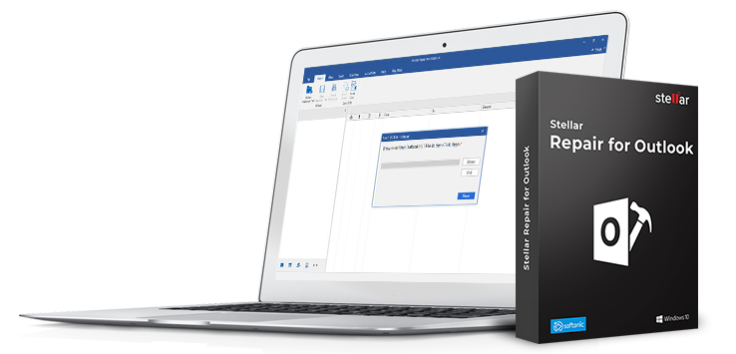
Step 2: Launch Stellar Repair for Outlook
Step 3: In the ‘Select PST File for Repair’ window, click Browse or Find to select the PST file you wish to repair
Image step 3
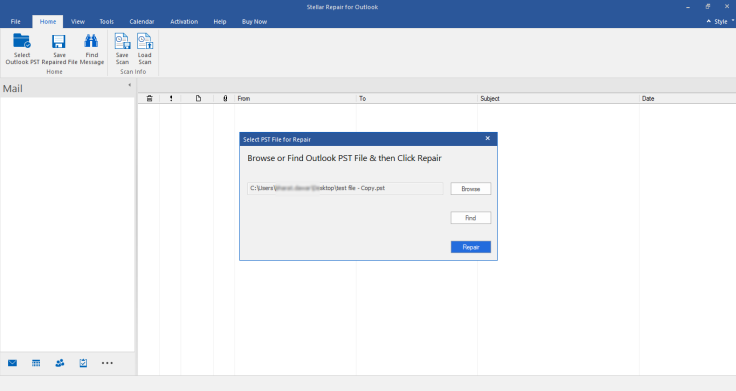
Step4: Click Repair to begin the scanning process
NOTE: The scanning time may exceed depending on the PST file size and severity of damage. The software interface provides you a choice to stop the scanning process anytime by clicking the ‘Stop’ button in the Repairing PST file dialog box.
Image step 4

Step 5: After completion of the scanning process, all the recovered PST file items (folders) will be shown in the left pane of the preview window. Click on a particular item (folder) to view its content in the middle pane and its details in the right pane.
Image step 5
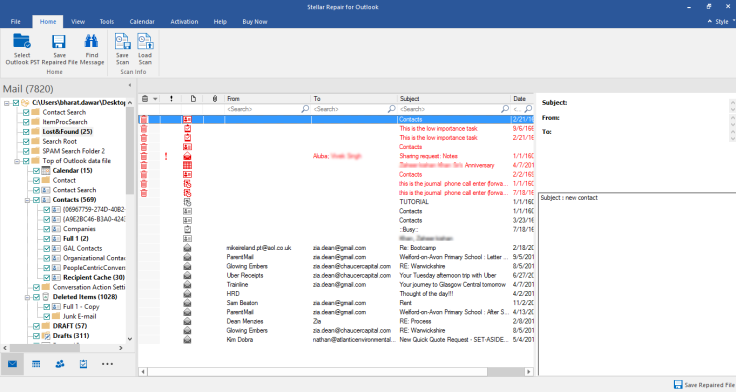
NOTE: The recovered deleted emails are distinctly highlighted in Red color in the preview window.
Step 6: To save the repaired PST file, click Save Repaired File icon on the Home menu
Image step 6

Step 7: In Save As window, select PST under Save As section
Image step 7

NOTE: You can choose to save the repaired PST file in multiple file formats such as MSG, EML, HTML, RTF, etc.
Step 8: Click Browse to choose the destination path where you would like to save your repaired file
Step 9: Click OK
Step 10: In the Saving in Progress window, you can check current status of the file saving process.
Step 11: When prompted, click OK, and the repaired file will be saved at the specified location.
Image step 8
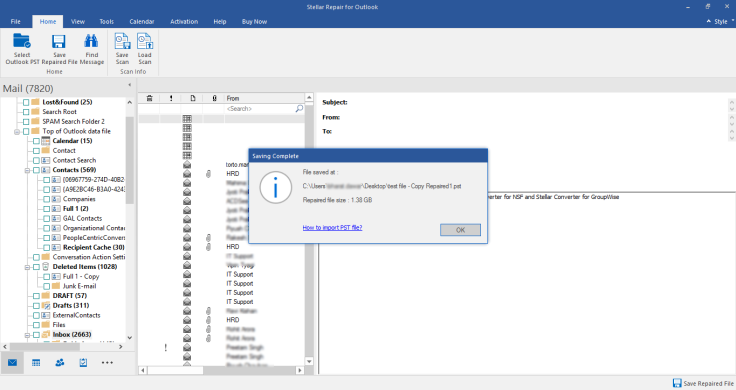
Once the saving process is complete, close the software window. Launch Outlook and import the newly created PST file.
Software Editions
Stellar Repair for Outlook comes in two different editions: Professional and Technician. The technician edition is an advanced variant of Stellar Repair for Outlook software. Besides repairing Outlook data file, the technician edition can also split and compact a large-sized PST file to minimize chances of corruption. Also, it can directly export the repaired PST file to Office 365. For detailed information about Stellar Repair for Outlook Technician, refer to this link .
Final Verdict
After testing the software we found that the software effectively repairs corrupt Outlook Data File (.pst), irrespective of its size and extent of corruption. The software not only recovered the entire mailbox data, but also restored deleted emails.
This Microsoft Outlook PST recovery software is available in Professional and Technician editions. Both these editions help in repairing corrupt Outlook data file (.pst), however, the Technician edition provides advanced Split and Compact features to reduce chances of file corruption and has optional direct export to Office 365.
So, if Outlook data file (.pst) corruption has hit you, Stellar Repair for Outlook software can come in handy in repairing corrupt PST file. The software can also serve as a long-term solution for other Outlook data file related problems.





















