How To Uninstall Microsoft Edge Browser In Windows 10
KEY POINTS
- Microsoft recently caused a stir after reports surfaced that it is forcing Windows users to use Chromium Edge
- The browser was pushed to users by way of a forced Windows update
- There's a way to uninstall the new version of Edge
Microsoft has reportedly been pushing Windows 10 users to use the Chromium Edge browser even if they don't want to. For those who don't want the browser on their device, there is a way to remove it.
Previous reports talked about Microsoft forcing the Chromium Edge browser on Windows 10 users against their wishes. Some netizens who spoke about the matter described Microsoft's attempt at pushing its browser to people as “a new low.”
The netizens said Windows will automatically update itself anytime it wants to, whether the user is working on the computer or not. Once the forced update is done and the computer has restarted, the Edge browser will automatically launch itself to urge users to use it instead of another browser. It will then pin itself to the taskbar and desktop.
In addition, some users complained that the Edge browser that got installed or updated via the forced Windows update cannot be uninstalled. It will stay on the computer to urge the device owners to use it.
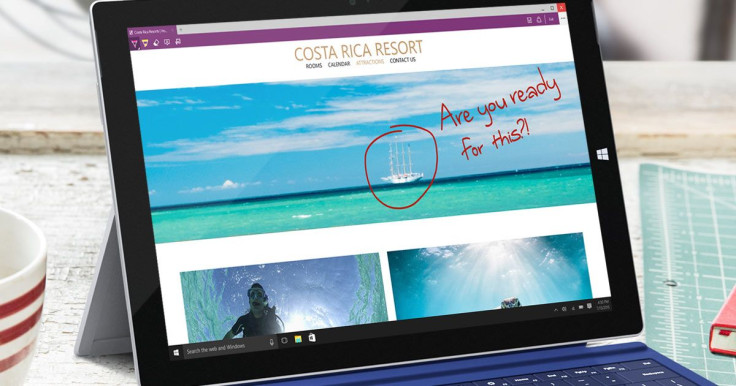
Thankfully, there's a way to uninstall the force-installed Edge browser. This method, first shared by the German-language website Deskmodder.de (via Bleeping Computer), requires a bit of effort but will effectively remove the app. Here's how:
First, users should determine the Edge version installed on their computer by opening the app, clicking on Settings and More... in the upper-right corner, clicking on Settings, then on About Microsoft Edge. The version number will be displayed there.
Second, users should open an elevated command prompt by hitting Start, typing “ CMD” in the search field, right-clicking on Command Prompt when it appears, then selecting Run as administrator from the list of options that are shown.
Third, once there, users should use the CD command to change to the folder where the browser is installed. For example, if version 83.0.478.58 is installed, the CD command will be:
cd C:Program Files (x86)MicrosoftEdgeApplication83.0.478.58
Fourth, once inside the folder, users should enter this command to uninstall the current Edge browser and reinstall the classic version:
setup.exe --uninstall --system-level --verbose-logging --force-uninstall
Lastly, when done, users should close the command prompt by typing “ exit” and hitting enter.
Those who successfully reinstalled the classic version and do not want Edge to automatically update again can block it from being installed via Windows Update or manually download and install the app again.
© Copyright IBTimes 2024. All rights reserved.





















