How To Use The Magnifier In Your iPhone
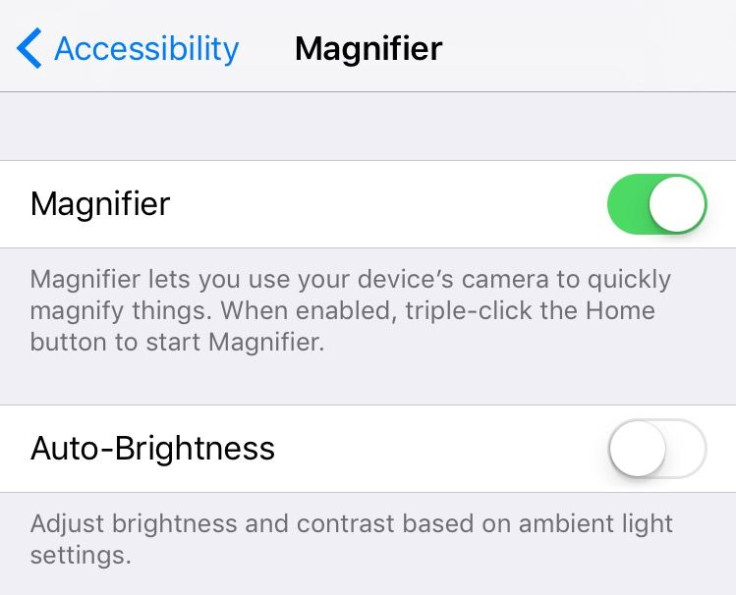
Whether you know it or not, your iPhone can work just like a magnifying glass. If you forgot your glasses, can't find a magnifying glass or just need a little extra help reading something clearly the magnifying glass feature on your phone can really come in handy.
Here’s how to access the magnifying feature:
Open “settings” and scroll down and select “general.” Once there choose” accessibility.” The magnifier should be listed under the vision section here, select it and toggle it on (so it’s green).
To access the magnifier triple click the home button at any time.
A screen similar to the camera screen will appear with a slider bar along the bottom, this slider allows you to adjust the magnification when using this feature.
The lightning bolt next to the capture button will turn on your camera flash to illuminate whatever you’re trying to zoom in on. This can be especially helpful if your phone is casting a shadow over the object or text. If you gently tap the screen the same way you would when taking a photo to focus the camera, the screen will adjust and focus on whatever you’re trying to magnify.
To escape from the magnifier simply hit the home button again and it will disappear.
Make sure you’re running on the most recent iOS for this feature.
© Copyright IBTimes 2024. All rights reserved.





















