Instagram Update November 2017: How To Request To Go Live On A Friend's Broadcast
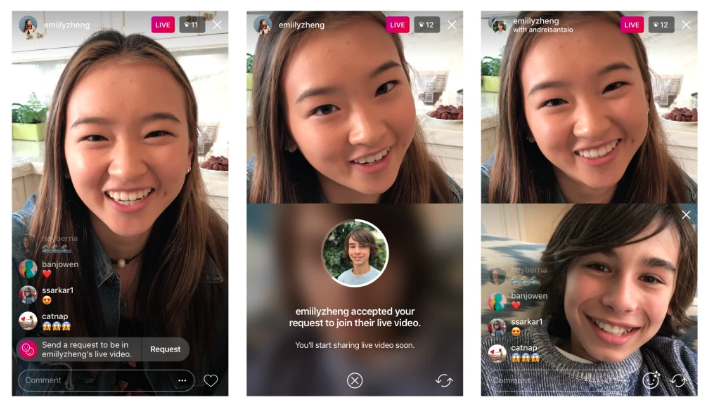
Instagram users can now ask to join their friends Live stories, the platform announced Tuesday.
The new feature is part of other updates the social media app has rolled out this fall to Instagram Live. The new updates are available on Android and iOS devices and part of Instagram version 24.
How To Join A Friend's Live Broadcast
Sending a request to join another person’s live story is simple, here’s how to do it:
User must open a friend’s live video.
A “Request” option will show up on the bottom of the screen where the comments are.
Tap on the Request button. (Meanwhile, the person that is currently live will see the request notification from friends who want to join in on the broadcast on the comments section and can tap View to accept or deny the request.)
The user can start preparing to go live while waiting for their friend to accept their request.
When the user that sent the request goes live, the screen will split in two so viewers can see both broadcasters.
Users can leave the live feed at any time and can choose to share their live video by adding it to their stories or can tap Discard. (Those who started the live feed can also remove a guest at any time.)
The feature also comes with an icon with two smiley faces that have a red number next to it. The number represents the amount of requests a user has received to join their live broadcast. Tapping on the icon brings up the requests and current viewers.
“Going live together is the best way to connect in real time and have fun with friends, even when you’re not together,” said Instagram in the update’s announcement. “With this update, friends have even more ways to quickly join each other’s live videos.”
Last month, Instagram introduced the ability for friends to go live with others on the app. However, that only allowed people to add their friends. Now, people can request to be live with their friends directly on the app.
These are the steps to add a person to a live broadcast:
Start a live broadcast on the app
Tap on the icon with two smiley faces on the bottom of the screen.
Choose the person you want to go live with from the list of friends.
The friend will join in on the live broadcast through a split screen, with them on the bottom half.
The user’s followers and the followers of the friend that joined afterwards will be able to see the live broadcast.
Besides those features, Instagram also launched filters for live stories. To do so, users can tap on the face icon on the bottom of their screen next to the comment section. That pulls up the filters for users try on. Users can also tap any filter to change them throughout the broadcast.
© Copyright IBTimes 2024. All rights reserved.





















