iOS 6.1 Beta 4 Jailbreak: How To Jailbreak Apple’s Latest Firmware Preview Using Redsn0w 0.9.15b3 [Tutorial]
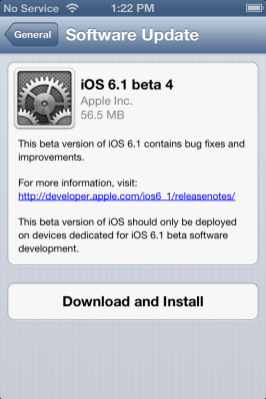
Just a couple of weeks after it seeded the third beta of iOS 6.1, Apple made iOS 6.1 beta 4 available for its registered developers Monday. If you are one of those registered Apple developers and looking forward to try some jailbreaking on the new beta release, you’ll be glad to know that you can perform a tethered jailbreak on iOS 6.1 beta 4 using Redsn0w 0.9.15b3.
The fourth beta of iOS 6.1 (Build: 10B5126b) is now available as both a delta update and a direct download via Apple’s developer portal for all iOS devices including the iPhone, iPad and iPod touch. The users, who are already using iOS 6.1 betas, can access iOS 6.1 Beta 4 via General > Software Update section of the Settings.app.
Although this delta update weighs only 56.5MB, the complete update weighs as much as 896 MB when downloaded directly from Apple’s developer portal. Along with the release of iOS 6.1 Beta 4, Apple also released beta 3 of the Apple TV software, as well as Xcode 4.6 Developer Preview 4.
As mentioned above, iOS 6.1 Beta 4 can be jailbroken – just like the previous builds - using Redsn0w 0.9.15b3. It’s a tethered jailbreak and works only on pre-A5 devices like the iPhone 4, iPod touch 4th generation and iPhone 3GS that are susceptible to the Limera1n exploit. Hence, if you are using a new iPhone 5, an iPhone 4S, iPad 2/3/4, iPod touch 5th gen or iPad mini, you are recommended to stay away from this jailbreak.
Moreover, this jailbreak tutorial is for developers only.
Here are the steps to jailbreak devices running iOS 6.1 Beta 4:
Step 1: Download and install iOS 6.1 Beta 4 on your device.
Step 2: You will need to have iOS 6.0 available for your device on your computer. If not, download the iOS 6.0 firmware file for your device.
Step 3: Download RedSn0w 0.9.15b3.
Step 4: Connect your iOS device to the computer and place into DFU mode. Now open Redsn0w 0.9.15b3, and it should pick up the device in DFU mode.
Step 5: Click Extras > Select IPSW > and point to the iOS 6.0 firmware file. RedSn0w 0.9.15b3 should successfully identify the firmware.
Step 6: Go back to the main page of RedSn0w and click Jailbreak. Once it finishes processing, make sure Install Cydia is checked. Now, click Next to proceed with the jailbreak process.
Step 7: Once the jailbreak is complete, you would be on your Lock Screen. Place the device back into DFU mode.
Step 8: Again, from the main page of RedSn0w, click Extras > Select IPSW > and select the iOS 6.0 firmware. RedSn0w should successfully identify the firmware.
Step 9: Click Boot tethered, and a tethered boot will be performed on your device. After a while, a pineapple logo should appear on the device’s screen as it boots up.
Step 10: Once the tethered boot is complete, you should be back at your device’s Lock screen. Unlock the device and swipe over to the second page. The Cydia app icon will appear on the page. Open Cydia and let it perform its initial configuration and setup.
[Source: iDownloadBlog]
© Copyright IBTimes 2024. All rights reserved.






















