iPadOS 13.1.2: How To Install Latest Apple OS On Your iPad
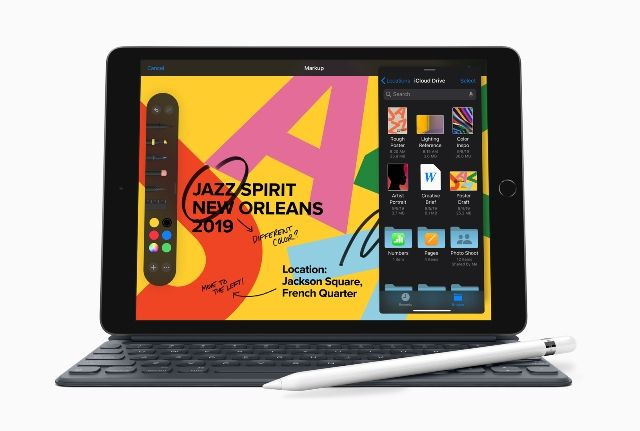
Apple has just released iPadOS 13.1.2, an update that brings a number of fixes to the iPad. Here’s what it features and how to install it on the iPad.
Apple has been busy releasing the latest operating systems for its devices, namely iOS 13.1 for the iPhone, watchOS 6 for the Apple Watch and tvOS 13 for the Apple TV. The tech giant also released iPadOS 13 for the iPad, bringing a slew of features to the Apple-branded tablet.
iPadOS 13, the first Apple OS specifically designed for the iPad, had a few bugs and glitches, iMore noted. Apple released iPadOS 13.1 shortly after, bringing a few fixes and additional features absent from iPadOS13 at launch.
iPadOS 13 brings a slew of features that turn the iPad into a laptop replacement of sorts. It offers desktop-class browsing with Safari, offers better organization with the Files app, and also offers quick document editing with the Text Edit feature, among others. Along with iPadOS 13.1 comes the Automations feature, which makes working on the iPad even more streamlined.
Now, Apple has released iPadOS 13.1.2, a small update that brings some fixes to bugs in iPadOS 13. Some of the fixes it brings include one that corrects an issue where the progress bar for iCloud backups continue to show even after the backup process is finished, and another that fixes the issue where shortcuts cannot be used with the HomePod. That said, here’s how to install iPadOS 13.1.2 on the iPad:
Using Software Update on the iPad
- Before anything else, iPad users must make sure they have a recent iCloud backup.
- After that, go to Settings>General>Software Update. Once there, tap on Download and Install. Enter Passcode if prompted.
- Next, tap “Agree to the Terms and Conditions,” and tap on Agree again to confirm.
Using iTunes on the Mac or Windows PC
- Before updating to iPadOS 13.1.2, iPad users will need to make sure they have a recent iTunes backup. It is advisable to make it encrypted so that all private data is preserved.
- Next, launch iTunes on the Mac or PC, then plug the iPad in using the appropriate cable.
- Click on the device icon to go the the device tab. After this, click on “Check for Update” in the Summary pane, followed by a click on Download and Update. Agree to the Terms and Conditions and enter the Passcode if prompted.
© Copyright IBTimes 2024. All rights reserved.




















