iPhone Tip: How To Disable Notifications, Block Calls While Playing Games
KEY POINTS
- Players who play on their smartphones know how notifications can distract them
- iPhone players have a way to turn notifications off and block calls while they're playing
- Here's how to do that
Players who play video games on their iPhones know just how important being able to focus is. An alert, notification, or ring can distract players from getting that defeating that enemy, acquiring that high-level item, and getting that elusive achievement. This is even more important for those who have turned their mobile video gaming into a streaming career.
That said, how can players disable notifications on and block calls to their iPhones so they won't be disturbed while playing games? Here's how.
First, users will need to configure Do Not Disturb (DND) settings on their iPhone. This is necessary to be able to create an even more helpful tool later.
- Users should open the Settings app and go to the Do Not Disturb menu.
- From there, users should select Always in the Silence option, then select No One from Allow Calls From.
Second, after that, users will need to create a Siri Shortcut that will enable DND everytime a game is launched.
- Users should open Siri Shortcuts, then navigate to the Automation section.
- Once there, users should tap on the plus sign (“+”) button located at the upper right portion of the screen, then select Create Personal Automation.
- After that, users should scroll to the bottom and tap on the Open App option. This option has an ellipsis icon (“...”) beside it.
- Next, tapping on choose beside App will allow users to select which app will the Siri Shortcut work with. Users should tap on choose then select a video game.
- After that, users will need to select Add action on the next screen. Users will then need to tap on Set Do No Disturb in the list of actions presented.
- Next, users will need to tap on the new action created, disable Ask Before Running, then tap on Done.
This process will prompt Siri to turn Do Not Disturb on whenever the selected game is launched, iPhoneHacks noted. Users, however, will need to manually disable Do Not Disturb after exiting the game so that they can receive notifications and calls on their iPhones.
While this will help players focus on their games, players are advised to avoid doing this if they are waiting for important texts, messages or calls to their devices.
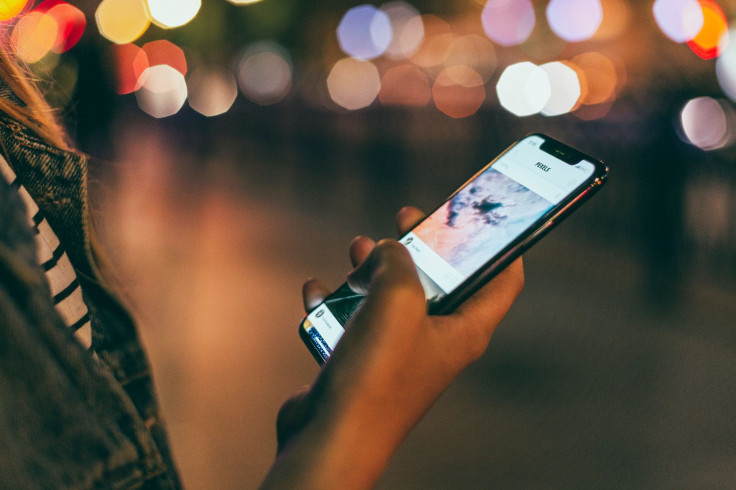
© Copyright IBTimes 2024. All rights reserved.





















