iPhone Tip: How Parents Can Set Up Screen Time For Their Children
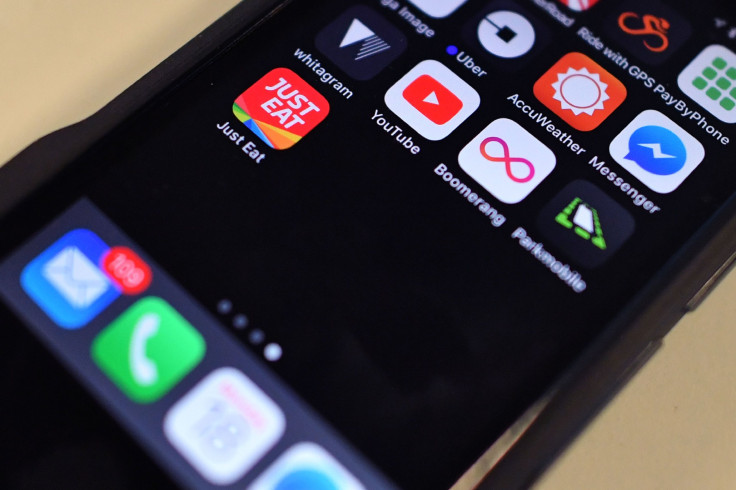
Children nowadays always have an urge to use their iPhones longer and more often than they should be. While knowing how new technology works is a valuable skill, the use can become borderline unhealthy, especially if they start neglecting other duties like schoolwork and housework. Here’s how you can set up the screen time lock for their iPhones.
From your kid’s iOS device, go to the Settings and tap on Screen Time. Once inside, select the “Set up as a Parent” option when the screen appears. In other cases, you can also go for the “Set up Screen Time for Family” option if the device is Family linked to your own iPhone or iPad.
Once inside the Screen Time page, you’ll be introduced to three restriction types, namely, Downtime, App Limits and Content & Privacy. Downtime allows you to map out a schedule that renders selected apps to be inaccessible during those specified times. However, remember to be careful in using this setting as your kids might not be too happy when it is set for unreasonable hours. For a safe choice, you can set the Downtime schedule during nighttime to prevent your kids from losing sleep in order to use their iOS gadgets.
Meanwhile, the App Limits setting helps you specify the schedule limits depending on the kind of app in your kid’s phone. This setting can allow you to use their iOS devices for their duties like researching on the internet for schoolwork while limiting their chances of wandering off while doing it. Lastly, the Content & Privacy settings allows you to filter out any explicit and mature content that they could come across on their phone as they browse through the internet. While this is an inevitable thing for your children, some are not in the right age to understand this type of content.
Once done, you’ll be prompted to set a passcode which will be required every time the lock comes up. In case your child has many iOS devices, Screen Time can also be applied to other devices with the same ID easily. With this, you’ll be able to limit your child if they’re overstepping their boundaries with these devices.
© Copyright IBTimes 2024. All rights reserved.





















