iPhone Tip: How To Use Personal Hotspot
KEY POINTS
- The internet has become more important amid the COVID-19 pandemic
- This is because of its role in allowing for remote work and communications
- iPhone owners can use the Personal Hotspot feature when traditional internet service is unavailable
The coronavirus pandemic has forced people to adapt to remote work and study. Not all places, however, have reliable internet, and traditional internet connections can also be plagued with problems, such as router and service downtime issues.
Thankfully, consumers can rely on their mobile data to provide them with the internet connection they need for work and play. Those who own iPhones and have a data plan can use their Apple smartphones to allow their MacBooks and other devices to connect to the internet via a feature called Personal Hotspot.
What is Personal Hotspot?
Personal Hotspot is an iOS feature that allows other devices to connect to the internet via the iPhone's cellular data connection. Those who want to use it must have a tethering facility included as part of their cellular plan and must have data allowance for the feature to work.
Setting it up
Setting Personal Hotspot up is easy.
First, on their iPhones, users will need to go to Settings, then to Mobile Data or Personal Hotspot.
Second, once there, users will need to tap on the toggle next to Allow Others to Join to enable it. Doing this lets other devices see a hotspot with a name that goes “[user's] iPhone.”
The iPhone will show instructions on how to connect other devices to the newly generated hotspot. It will also show the personal hotspot's password, which will be used to allow other devices to join the new Wi-Fi network.
Users can change their personal hotspot's password right there on the same page by tapping on Wi-Fi Password, then inputting a new password in the box marked Password, then tapping on Done when finished.
Passwords need to be at least eight characters long.
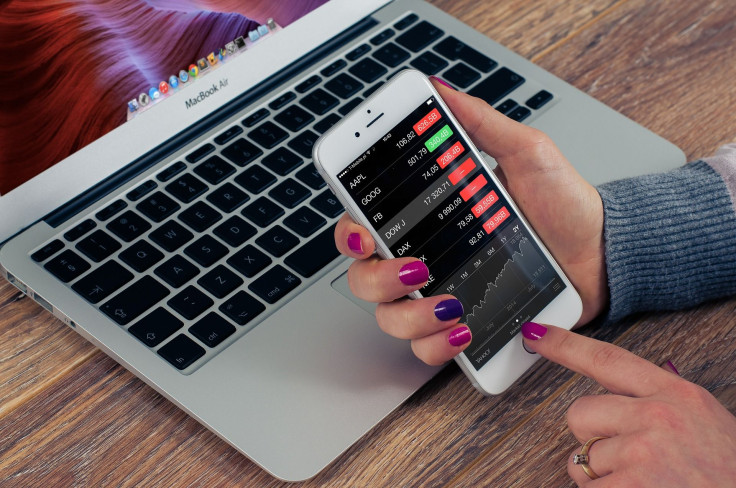
Connecting other devices to the Personal Hotspot
Now that the personal hotspot is set, users can connect client devices to it by doing the following:
First, on the client device, users will need to open the Wi-Fi settings and look for the personal hotspot generated by the iPhone.
Second, users should select the personal hotspot, then enter the password used when the feature was set up.
Disconnecting devices
Those who want to disconnect the personal hotspot from other devices can simply go to Settings > Mobile Data or Personal Hotspot, then tap on the toggle next to Allow Others to Join to turn it off.
© Copyright IBTimes 2024. All rights reserved.




















