New iPad Trackpad Tips: How To Enable Features Using Different Gestures
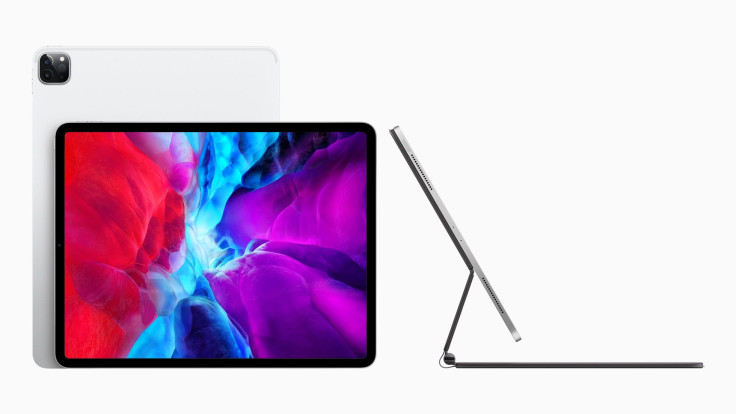
KEY POINTS
- Apple added improved mouse and trackpad support for iPads via iOS 13.4
- iPad owners can now use several gestures to improve their user experience
- The gestures work using a Magic Trackpad 2 and the upcoming Magic Keyboard and Trackpad
Apple's upcoming Magic Keyboard and Trackpad is sure to turn any existing and compatible iPad into a totally new device simply because users can take advantage of the trackpad and mouse support features introduced in iOS 13.4. The improved support allows the use of gestures that allow for more efficient and streamline workflow.
With that said, here are some gestures that all iPad Trackpad users need to know and master. These gestures are easy to learn, but will take users a bit of time to master. Those who become proficient in using them, however, will find them very helpful.
As a general rule, users will only be able to do use these gestures by using the Magic Trackpad 2, Cult of Mac noted. Apple's new Magic Keyboard and Trackpad isn't available for shipping yet, which means those who want to practice these gestures still have time before the new accessory comes out.
Three-finger Swipe
Swiping to the left or the right using three fingers allows users to switch from one app to another very easily. With this gesture, users won't have to bring up the app switcher anymore. Doing this gesture when in Home Screen brings up the last used app.
Two-finger scroll
Users can scroll down by swiping two fingers together. This gesture allows users to scroll down anything under the mouse cursor, be it a sidebar, a collection of pictures in the Photos app, webpages in Safari and so on.
The "slammer"
Cult of Mac noted that this gesture is new to Apple. This works like Hot Corners on the Mac and the iPad. Users can do this to access several different things.
Here's how it works: users will need to “slam” the cursor towards one side of the screen, then swipe as if trying to move the cursor off the edge of the screen. Doing this at the right side opens the Slide Over panel. Doing it at the top brings down the notifications panel. Doing it at the top right opens the Control Center.
Two-finger secondary click
Users can tap two fingers on the trackpad to do a right-click like a mouse. This gesture has to be activated, however, via Settings > General > Trackpad > Two-Finger Secondary Click.
These are but some of the gestures users can do on an iPad running iOS 13.4 using a trackpad. Previous reports say iOS 14 will offer more support for mice and trackpads.

© Copyright IBTimes 2024. All rights reserved.





















