OS X Mountain Lion: How To Install The Latest Apple OS Hackintosh On A Windows Based PC
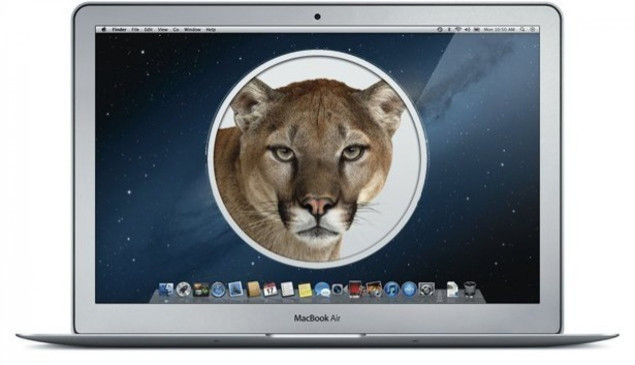
With Apple releasing the latest version of its desktop operating system (OS), called the "OS X 10.8 Mountain Lion" for consumers, millions of Mac users around the world have finally got the chance to try their hands on the most advanced OS yet from the Cupertino tech giant. The Mountain Lion is currently available for download from the Mac App Store for $19.99.
While Mac users are enjoying Apple's newest offering, those who want to run the Mountain Lion on Windows-based PCs and enjoy the benefits of the OS, depend on a process known as "Hackintosh." There was a time when Hackintosh was a lengthy process to execute. But now, the process has been simplified a lot thanks to the UniBeast method of creating a bootable USB drive.
On top of that, a recent update has made it possible to install OS X 10.8 Mountain Lion Hackintosh on a Windows-based PC. Here's a detailed guide, courtesy of Redmond Pie, showing the process. But before going ahead, users must check out the requirements below:
- Access to a Mac to download OS X Mountain Lion from App Store and prepare UniBeast USB Drive.
- A minimum of 8GB or larger USB flash drive.
- A PC capable of running OS X Mountain Lion.
Step 1: Download Mountain Lion from the Mac App Store.
Step 2: Download the updated and current version of UniBeast, available in the downloads section of the tonymacx86 website. You'll need registration, which is free of charge.
Step 3: Now, a bootable USB drive containing OS X Mountain Lion needs to be created. Take a formatted USB and plug it into an available USB port on your Mac.
Step 4: Open up an instance of Finder and navigate to /Applications/Utilities/Disk Utility and highlight the relevant USB drive in the left hand column of the interface.
Step 5: Select the Current drop down menu and choose the 1 Partition option.
Step 6: Select Options below the Partition Layout menu and make sure the Master Boot Record option is checked. Now click Ok.
Step 7: You will get options to name the USB Drive on the right hand side of the Disk Utility window. Choose a name now or it can be done later as well. Under the Format header, select Mac OS Extended (Journaled). Then select Apple before selecting Partition.
Step 8: Now run the UniBeast 1.5.1 application. In case you get an error message regarding Mountain Lion being missing, make sure that the installation file that was downloaded from the Mac App Store is located in the /Applications folder.
Step 9: While the UniBeast is running, skip through the first few screens until you are on the "Select a Destination screen." Select the relevant USB drive and click on Continue. Enter your system password for approval and the UniBeast will now start looking for the Mountain Lion installer file in the /Applications folder and install it to the USB drive.
After the process is completed, you'll have a partitioned USB drive with a functional version of OS X Mountain Lion, which can be used to install the OS on a PC.
Step 10: Insert the USB drive into the PC that you want to turn into a Hackintosh. It has to be made sure that the PC is ready to boot from the USB through the BIOS (basic input/output system).
Users should note that steps 11 to 13 are needed only for new installations. These steps can be skipped if you are updating from Mac OS X Snow Leopard or OS X Lion.
Step 11: Once the booting is done, you should be in the OS X Mountain Lion installer. Now, set your desired language, select the Utilities option from the menu bar before selecting Disk Utility, select the target hard drive for the installation and then click on the Partition tab.
Step 12: Select the Current drop down, select 1 Partition, before selecting Options and choosing GUID Partition Table.
Step 13: Type in Macintosh HD as the name of the partition and set the Format to Mac OS Extended (Journaled).
Step 14: Click on Apply, then Partition before closing down the Disk Utility.
Step 15: Now, you can install Mountain Lion on the hard drive.
Step 16: After the process is finished, restart the system, and when it boots up, choose the new Mountain Lion option to make the drive bootable.
For further information with pictures, click here.
Once the Mountain Lion is installed on your PC, you will also have to install the drives that can be done with the help of the MultiBeast tool, available for download over at tonymacx86.
© Copyright IBTimes 2024. All rights reserved.






















