Android 4.3 Jelly Bean Update For Samsung Galaxy S3 GT-I9300 Released: How To Install Manually [Tutorial]
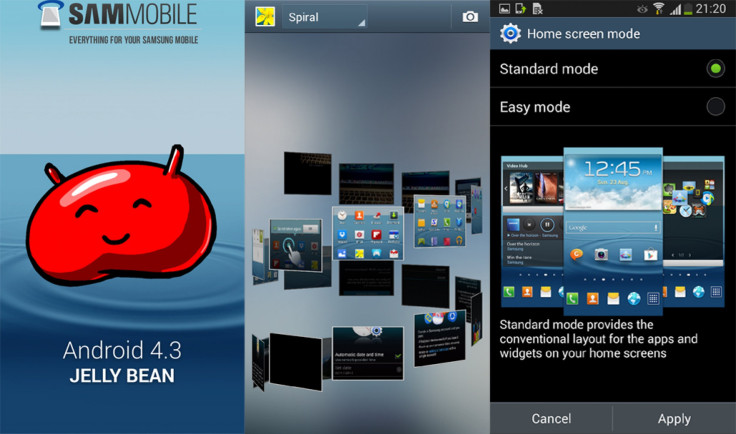
After the Android 4.3 Jelly Bean firmware was released for the Samsung (KRX:005930) Galaxy S4 and Galaxy Note 2 last month, the company’s popular Galaxy S3 also received its own version on Monday, when the company released a firmware update for the international version of the smartphone with the model number GT-I9300.
According to SamMobile, the firmware I9300XXUGMJ9 includes many changes and improvements, such as the core user interface, which is now similar to the one found in the Galaxy S4 and the Galaxy Note 2. While the Settings app has been completely revamped with a new tabbed interface, the old Galaxy S3 launcher and widgets are still in use. In addition, Samsung has not included the Knox feature in the Android 4.3 yet.
The update is currently available only in Ireland, and is expected to reach other countries in phases. To download and install the firmware over-the-air, go to Settings>More>About Device>Software update>Update.
Here are the key features and improvements:
- Galaxy Gear Support
- TRIM support, making the device faster
- ANT+ Support
- New Samsung Keyboard
- GPU drivers have been updated
- New Lockscreen -- multiple Widgets, improved ripple effect over Android 4.1.2, ability to change clock size and set a personal message
- New Screen modes from the Galaxy S4
- Driving mode
- Move-to-SD-card feature
- New Camera mode -- Sound and Shot
- New Additions in Notification Centre
- Implementation of Voice controls
- New Samsung Apps: Calculator, Clock, Contacts, Gallery, Music
- Full screen Samsung apps
- New S-Voice from the Galaxy S4

Here are the details of the Android 4.3 Jelly Bean firmware I9300XXUGMJ9:
Model: GT-I9300
Country: Ireland (Vodafone)
Version: Android 4.3
Changelist: 1902166
Build date: Sat, 26 Oct 2013 12:24:03 +0000
Product Code: VFG
PDA: I9300XXUGMJ9
CSC: I9300VFGGMJ5
MODEM: I9300BUUGMJ3
Users can install the firmware by performing a manual installation. Check out the manual installation tutorial for installing the Android 4.3 Jelly Bean on the Samsung Galaxy S3 (GT-I9300).
Vital Points To Note
- Make sure that you have proper back-up for data.
- The Samsung Galaxy S3 should have at least 80 percent battery power.
- The USB drivers for the device must be installed on the computer. [Download]
- Enable USB Debugging.
- After flashing the firmware, you will lose custom ROMs installed in your device.
- You will also lose custom recovery if you have any.
- After installation, you will lose the root if you have any.
- The firmware will neither increase your binary counter nor void your warranty.
NOTE: International Business Times will not be responsible for anything that goes wrong. Users should proceed at their own risk.
Tutorial
Step 1: Download the firmware package and extract the zip file.
Step 2: Download Odin v3.09 and extract the zip file.
Step 3: Switch off the phone and put it on the Download Mode (Press and hold Home + Power + Volume down buttons).
Step 4: Open Odin v3.09.exe as an Administrator.
Step 5: Connect the device to your computer via the USB cable while in the Download mode, and wait until you get a blue sign in Odin.
Step 6: In Odin, click on PDA and select the .tar.md5 file that you have extracted from the Firmware Package in Step 1.
Step 7: In Odin, select the Auto Reboot and F. Reset Time options, but make sure that the re-partition checkbox is not selected.
Step 8: Click on the Start button in Odin to begin installation. Wait until the process ends.
Step 9: Once the installation is complete, the device will reboot automatically. Once you get the Samsung logo on the home screen, you can unplug the device from the computer.
If firmware issues, such as FC errors and Bootloop errors, come up, users should boot the device into recovery mode (Home + power + volume up), and then choose to wipe/factory reset. After doing this, users should reboot the handset.
[Source: Team Android]
© Copyright IBTimes 2024. All rights reserved.





















