Android 4.4.2 KitKat I337UCUFNB1 Official Firmware Released For AT&T Samsung Galaxy S4 (SGH-I337): OTA Captured; How To Install It [Tutorial]
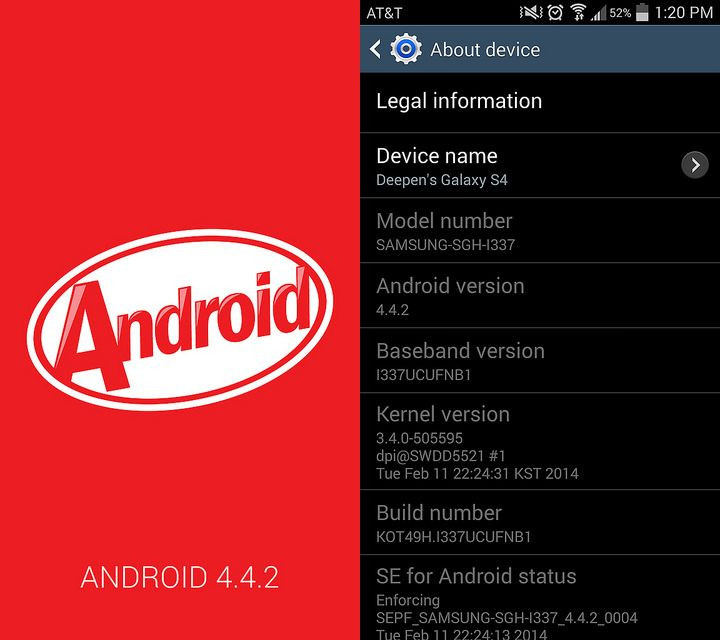
The AT&T (NYSE:T) variant of the Samsung (KRX:005935) Galaxy S4 with the model number of SGH- I337 started receiving the official Android 4.4.2 KitKat firmware update on Thursday.
In addition to taking the Android version to 4.4.2, the latest build -- I337UCUFNB1 -- brings new features, including Galaxy Gear compatibility and a drag-and-drop feature to uninstall or disable apps among other improvements. The update also incorporates improvements to various other apps, such as the phone dialer, the stock camera and the gallery app, according to XDA Developers.
Although the firmware is making its way to AT&T Samsung Galaxy S4 via an over-the-air update, all devices may not initially receive the OTA. However, an XDA forum member called Maribou has managed to mirror the OTA, and it is now available here for users to download.
Users should note that this update contains a new bootloader, due to which downgrading to previous stock firmware will not be possible. Also, root is not yet available for this new build.
Before installing the new Android 4.4.2 KitKat firmware on the AT&T Galaxy S4, users should be aware of certain aspects:
- All data should have proper back-up.
- The handset must have at least 80 percent battery power.
- The USB drivers for the device must be installed on the computer and USB Debugging must be enabled.
- After flashing the firmware, any installed custom ROM will be lost as it will be replaced by the stock firmware.
- Custom recovery, such as ClockworkMod Recovery or TWRP, will also be lost.
- Being an official update, the firmware will not increase binary counter.
Note: International Business Times cannot be held responsible for anything that goes wrong. Users should proceed at their own risk.
Tutorial
Step 1: Download the OTA package (File name: 2400258.cfg). [Mirror]
Step 2: Rename the OTA file by changing its extension to .zip. The new file name should then be 2400258.zip.
Step 3: Connect the device to the computer via USB cable.
Step 4: Copy the 2400258.zip file to root of the phone’s internal or external SD card. Note that the zip file should be transferred to the root directory of either storage. Don’t put the file inside any folder on the card.
Step 5: Boot into Recovery Mode. To do this, power off the phone and hold down Home, Power and Volume Up buttons together. Release the three buttons as soon as you see the Samsung logo on the device’s screen.
Step 6: In the Recovery Mode, use Volume buttons to navigate between options and Power button to select an option.
Step 7: Now, select “Apply update.zip” if the file is copied to internal SD card, or select “Apply update from external storage” if you transferred the file to external storage.
Step 8: Wait until the flashing process is complete, and once it is done, select “Reboot” from the main menu in recovery. The Galaxy S4 will now boot up into Android 4.4.2 KitKat official I337UCUFNB1 build.
[Source: The Android Soul]
© Copyright IBTimes 2024. All rights reserved.






















