Android 4.4.2 KitKat For Samsung Galaxy Note 2 (GT-N7100): How To Install It Using AOSB Custom ROM [Tutorial]

Although Samsung (KRX:005935) is yet to roll out the official Android 4.4.2 KitKat for its Galaxy Note 2, users of the international version of the handset, with the model number GT-N7100, can update their devices to the latest firmware with the help of a new Android Open Source Blitz, or AOSB, custom ROM.
According to recognized XDA forum member, codexc, who developed the software, the AOSB custom ROM was developed as a free and open-source software based on official releases of Android by CyanogenMod.
The ROM is popular among users because of various features such as MultiWindow and other exclusive customization options. The ROM also comes with OTA update supports and a built-in screen recorder.
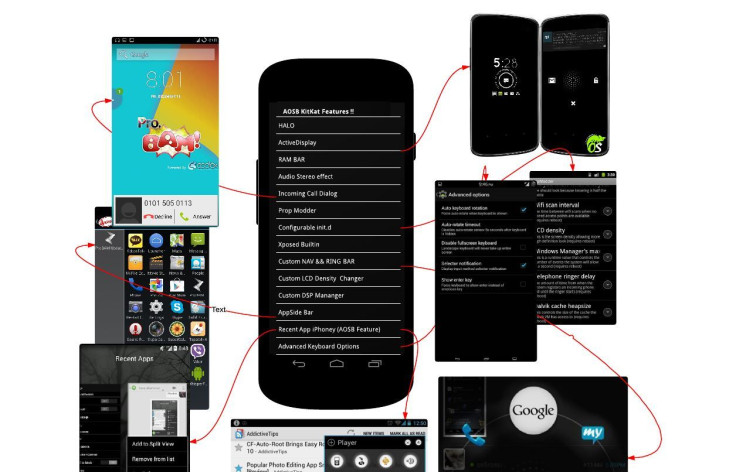
Here are some of the key features of the AOSB ROM, listed by codexc:
- AOSB Exclusive Feature: Custom SmoothProgressBar
- AOKP Navigation bar menu in settings for all devices
- AOKP Animation Control
- ListView Animation
- Keyboard Animation
- Scrolling Animation
- AOKP Custom Navigation Ring
- AOKP Custom Navigation Bar
- Omni Audio Themes Settings
- OmniSwitch App
- Omni allow disabling call end sound
- Omni Audi : Stereo widening
- Omni Audio: Center frequency for Bass Boost
- HALO MODS
Click here for the full list of features.
Points To Remember Before Installing
Users must have proper back-up for their personal data on the handset as they will have to wipe out all previous data and apps before installing the AOSB custom ROM. The handset also should have at least 80 percent of battery power, and the computer to be used in the installation process must have the USB drivers for the device installed.
In addition, users also need to ensure that USB Debugging is enabled on their phone and the device must be rooted with the latest ClockworkMod (CWM) Recovery (v6.0.4.5 or above) installed. If the device gets stuck on booting during the installation process, users can perform wipe cache partition and wipe dalvik before rebooting the phone.
Note: International Business Times cannot be held responsible if anything goes wrong. Users should proceed at their own risk.
Tutorial
Step 1: Download Android 4.4.2 AOSB ROM for the Galaxy Note 2.
Step 2: Download Google Apps package.
Step 3: Connect the Galaxy Note 2 to the computer via USB and copy the AOSB ROM to the root folder of your handset’s SD card without extracting.
Step 4: Disconnect USB and switch off the phone.
Step 5: Boot into the Recovery Mode. To do this switch on the phone while pressing and holding Volume Up, Home and Power buttons together.
Step 6: Once you are in the Recovery Mode, selecting “wipe data/factory reset.” Use the Power button to select options. After that, perform a cache wipe by selecting “wipe cache partition.”
Step 7: Now wipe the dalvik cache as well. From CWM recovery, go to “Advanced Menu” and then select “wipe dalvik cache.”
Step 8: Return to the main recovery screen and select “install zip from sdcard” and then select “choose zip from sdcard.”
Step 9: Use the Volume keys to go to the Android 4.4.2 ROM zip file copied to the SD card and select it using the Power button.
Step 10: Repeat the previous step to install Google Apps.
Step 11: Once the installation is complete, press the “+++Go back+++” button to go back to the main recovery menu and select “reboot system now.” The phone will restart in about five minutes.
[Source: XDA Developers, Team Android]
© Copyright IBTimes 2024. All rights reserved.






















