Android 4.4.2 KitKat Update: Test Firmware Leaked For Samsung Galaxy Note 10.1 GT-N8000; How To Install It Manually [Tutorial]
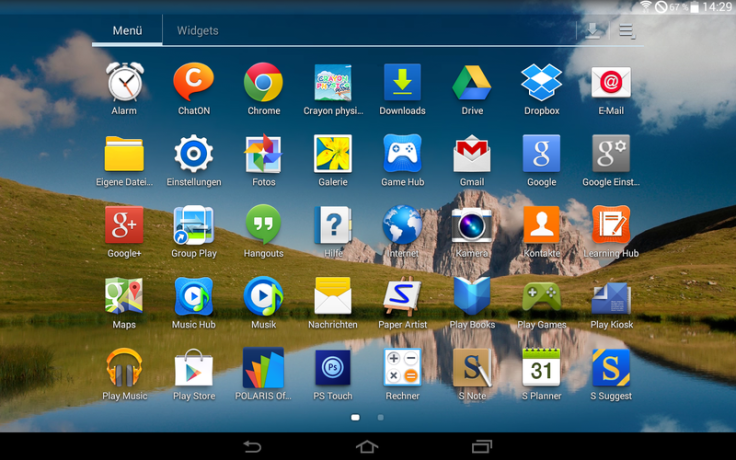
A leaked version of the latest Android 4.4.2 KitKat firmware update for the original Samsung Galaxy Note 10.1 (GT-N8000) appeared on Saturday, suggesting that the tablet, which has not been updated since the Android 4.1.2 Jelly Bean, could receive the new Android version soon.
Samsung Electronics Co. (KRX:005935) originally launched the Galaxy Note 10.1 with Android 4.0.4 Ice Cream Sandwich, and updated it later to Android 4.1.2 Jelly Bean. Although Google Inc. (NASDAQ:GOOG) released two major firmware updates -- Android 4.2 and Android 4.3 -- after that, Samsung skipped both for the Galaxy Note 10.1, SamMobile reported.
Last week, an XDA forum member called izap leaked an Android 4.4.2 test build for the Galaxy Note 10.1 in 11 parts, which was re-packaged and made available for download by SamMobile. The official firmware for the tablet is expected to be rolled out in May or June.
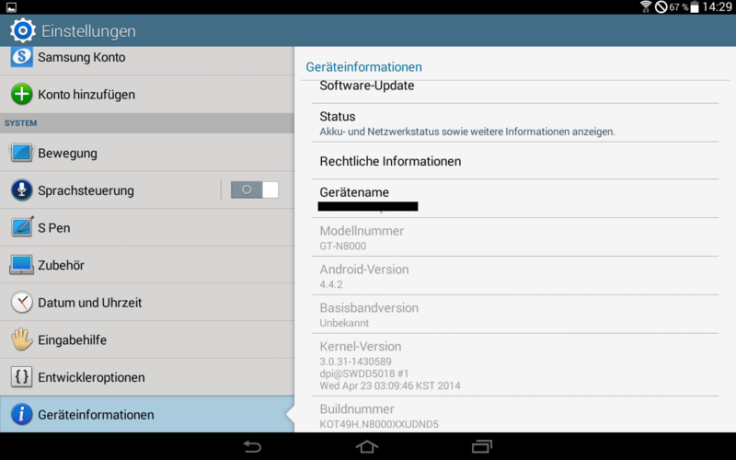
Here are the firmware details, provided by SamMobile:
Model: GT-N8000
Country: Open Europe
Version: Android 4.4.2
Changelist: 1430589
Build date: Wednesday, 23 April 2014
Product Code: OXA
PDA: N8000XXUDND5
CSC: N8000OXADND5
MODEM: N8000XXUDND2
Here is a tutorial, showing how to flash the firmware manually on the Galaxy Note 10.1:
Points To Remember
- All important data should have proper back-up
- The handset must have at least 80 percent battery power
- The USB drivers for the device must be installed on the computer and USB Debugging must be enabled
- After flashing the firmware, any installed custom ROM will be lost
- The firmware will neither increase the device’s binary counter nor void the warranty
Note: International Business Times cannot be held responsible for anything that goes wrong. Users should proceed at their own risk.
Step 1: Download the leaked test firmware and extract (unzip) the firmware file.
Step 2: Download Odin3 v3.09 and extract Odin .ZIP file.
Step 3: Run Odin3 v3.09 as an administrator.
Step 4: Restart the tablet in download mode by pressing and holding Power and Volume down buttons together.
Step 5: Connect the tablet to the computer via USB cable and wait until you get a blue sign in Odin.
Step 6: Perform the following tasks in Odin --
- Add AP_N8000XXUDND5.tar.md5 to AP
- Add BL_N8000XXUDND5.tar.md5 to BL
- Add MODEM_N8000XXUDND2.tar.md5 to CP
- Add CSC_OXA_N8000OXADND5.tar.md5 to CSC
Step 7: Make sure re-partition is not ticked in Odin.
Step 8: Click on the start button to begin installation. After the installation is complete, the device will restart automatically.
Step 9: If you encounter any issues with the firmware, perform the following steps --
- Boot into recovery mode (Home+power+volume up)
- Choose to wipe/factory reset
- Choose reboot and the issues should be resolved
[Source: SamMobile]
© Copyright IBTimes 2024. All rights reserved.






















