Apple iOS 13 Tip: How To Enable Low Data Mode On iPhone

iOS 13 introduces a new feature called Low Data Mode. What is it and how can it be used? Here's a quick guide on the new helpful iOS feature.
Low Data Mode is a new feature on iOS 13 that helps users save mobile and Wi-Fi data usage on the iPhone. This feature will help reduce the iPhone's data consumption, which will allow users who do not have access to high-speed or unlimited internet.
This feature is seen to benefit iPhone users in developing countries where internet is very expensive or where internet service providers put caps or limits on how much data is allocated for each user. It is also seen to benefit travelers who rely on international data roaming packs. Otherwise, it's good for those who tend to consume their data allocation faster than they want.
How to turn it on
It's easy to turn Low Data mode on for mobile networks as well as the Low Data mode for Wi-Fi networks. Here's how:
- For Mobile Data:
First, users need to go to Settings, then Mobile Data, and then Mobile Data Options, which might appear as “Cellular Data” on the Settings menu depending on the language prefererence and region settings saved on the iPhone. Next, users will need to toggle the Low Data Mode on.
- For Wi-Fi networks:
First, users will need to go to Settings, then Wi-Fi. Next, users will need to select the Wi-Fi network they want the Low Data Mode turned on for. This feature can be enabled for individual networks.
Users who work in a building with four different Wi-Fi networks, for example, will need to enable the feature on each network for it to work. This feature will only work on networks that the iPhone has already joined. Once the network has been selected, users will need to toggle the “Low Data Mode” on.
Things to note
Those who turn the feature on should remember that anything that uses mobile data will be affected. Video previews in the App Store won't play; FaceTime calls will have lower bitrate; video and music streaming will be optimized to use less data; and automatic app dowloads will be turned off.
iOS 13 will also stop the iPhone from uploading photos to iCloud. All background services and updates will be stopped as well.
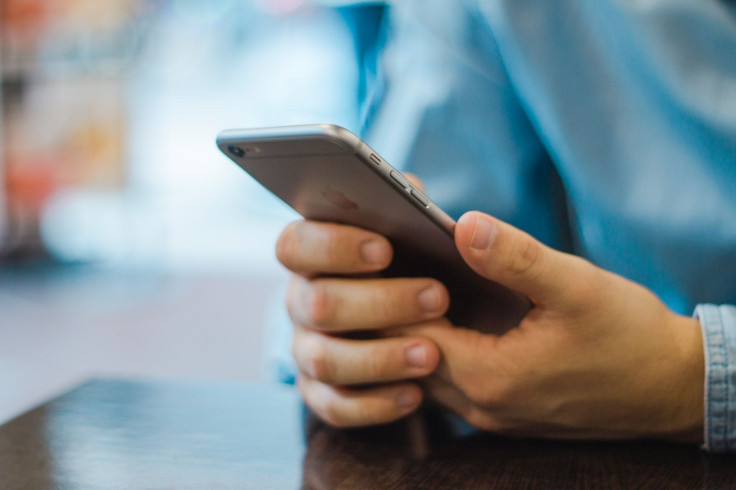
© Copyright IBTimes 2024. All rights reserved.





















