Apple iOS 7: How To Download And Install iOS 7 Beta 4 To Your iPhone, iPad, iPad Mini Or iPod Touch, Months Ahead Of Its Release Date
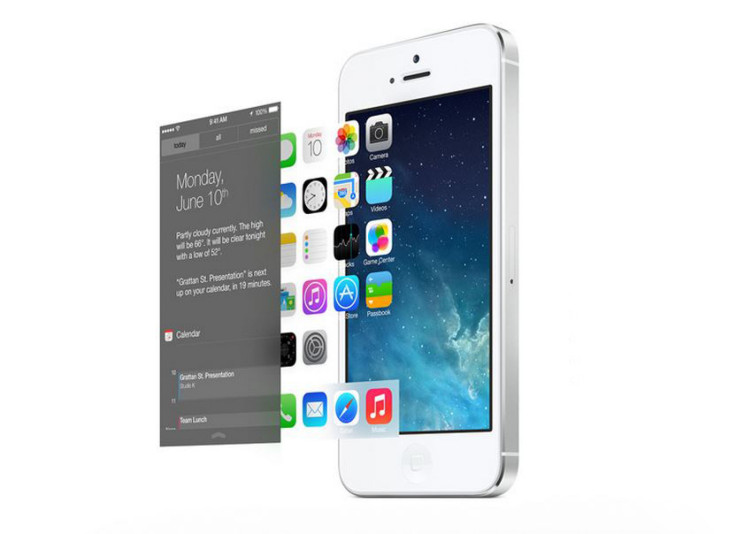
Apple Inc. (NASDAQ: AAPL) on Monday released the fourth beta of iOS 7, the company’s redesigned operating system for the iPhone, iPad and iPod Touch. Apple managed to release a new iOS 7 beta every two weeks since June 10 when iOS 7 was introduced, but iOS 7 beta 4 arrives three weeks after the last beta release, most likely due to the security breach that hit the iOS Developer Center last week. But even with the Apple Developer Center still in repair, the Cupertino, Calif.-based tech giant appears to be putting the finishing touches on iOS 7, with the iOS 7 gold master right around the corner. We’re expecting the release date for iOS 7 to occur on Wed., Sept. 18.
The fourth beta of iOS 7 is listed as build “111A4435d,” as opposed to build “11A4414e” for iOS 7 beta 3, and "11A4400f" and "11a4372q,” the listings for the iOS 7 beta 2 and iOS 7 beta 1, respectively. Apple added major fixes and new functionality for iPad and iPod users in the iOS 7 beta 2 release, and iOS 7 beta 3 delivered more polished features, including a thicker, redesigned default font, more options in the lock screen, a more natural-sounding Siri, among other changes. Apple added still more polish in its newest release, as iOS 7 beta 4, which features an updated lock screen, new animations for Mail and Notification Center, tweaks to the Phone and Messages apps, and redesigned icons for Safari and AirPlay.
While iOS 7 beta 4 is mostly filled with minor improvements, it may be one of the final iOS 7 beta previews before the release of the iOS 7 gold master (GM) version. According to 9to5Mac, Apple is approaching “zero-priority-1-bug status” with iOS 7, which means iOS 7 beta 4 (and an alleged two more beta builds that are set to be released in the coming weeks) has almost no critical bugs left in the system. Once the beta period is over, Apple will release iOS 7 GM internally before releasing a final iOS 7 GM seed to developers, which would be the last step before the public release date of iOS 7.
Luckily for interested Apple users, there’s no need to wait until the release of iOS 7 to play around with the new OS on your iPhone, iPad or iPod Touch; users can download, install and experiment with iOS 7 right now. Obviously, iOS 7 is still in beta so errors and bugs may arise, but iOS 7 is currently working very smoothly on most iOS devices, especially with the new beta 4 release. Any registered iOS app developers can access, download and install iOS 7 beta 4 for free, but unregistered Apple fans who can’t wait for the public release date of iOS 7 would need to pay the $99 licensing fee to access iOS 7 ahead of its public release date.
Users who have already downloaded any prior iOS 7 beta release will be able to download the iOS 7 beta 4 update directly through their device. But if you have yet to download or install any iOS 7 beta but you'd like to try iOS 7 beta 4, check out our step-by-step guide on how to download iOS 7 to your iPhone, iPad or iPod Touch below.
Before You Download iOS 7 Beta 4
Prior to downloading any beta for iOS 7, users should definitely back up their iDevices to iTunes. Be sure iTunes is running the latest version by clicking the “Check For Updates” option in iTunes, or simply visit the Mac App Store on your computer to make sure the software is current. Also, you will need to register your device’s UDID with IMZDL, which is the largest source of Apple betas for iOS and OS X, and you will also need to know your device’s identifier; for example, a Verizon iPhone’s identifier is A1429, while an AT&T iPhone’s identifier is A1428 -- this is important. Once you have this information and everything’s backed up and up to date, you can begin the process of downloading and installing iOS 7 beta 4.
Apple iOS 7 Installation Guide
1. Download the iOS 7 Beta 4 file for your specific iPhone, iPad or iPod model off Apple’s website. We've listed the direct download links to the iOS 7 beta 4 pages below, so just find the right model and download away -- just remember, you need to be an Apple iOS developer or pay the $99 registration fee.
- iOS 7 beta 4 release - iPad (4th generation Model A1458)
- iOS 7 beta 4 release - iPad (4th generation Model A1459)
- iOS 7 beta 4 release - iPad (4th generation Model A1460)
- iOS 7 beta 4 release - iPad mini (Model A1432)
- iOS 7 beta 4 release - iPad mini (Model A1454)
- iOS 7 beta 4 release - iPad mini (Model A1455)
- iOS 7 beta 4 release - iPad Wi-Fi (3rd generation)
- iOS 7 beta 4 release - iPad Wi-Fi + Cellular (AT&T model)
- iOS 7 beta 4 release - iPad Wi-Fi + Cellular (Verizon model)
- iOS 7 beta 4 release - iPad 2 Wi-Fi (Rev A)
- iOS 7 beta 4 release - iPad 2 Wi-Fi
- iOS 7 beta 4 release - iPad 2 Wi-Fi + 3G (GSM)
- iOS 7 beta 4 release - iPad 2 Wi-Fi + 3G (CDMA)
- iOS 7 beta 4 release - iPhone 5 (Model A1428)
- iOS 7 beta 4 release - iPhone 5 (Model A1429)
- iOS 7 beta 3 release - iPhone 4S
- iOS 7 beta 4 release - iPhone 4 (GSM Rev A)
- iOS 7 beta 4 release - iPhone 4 (GSM)
- iOS 7 beta 4 release - iPhone 4 (CDMA)
- iOS 7 beta 4 release - iPod touch (5th generation)
Apple developers and users who have already paid the $99 fee will need to log in to access the download files for iOS 7 beta 3. Once downloaded, the iOS 7 beta 4 file will show up on IMZDL, but it could take a little time.
2. Open up iTunes, and choose Restore your iPhone with the iOS 7 beta 4. On a Mac, make sure you’re holding down alt/option when you click Restore, and on Windows, hold down Shift when you click Restore.
3. To find the iOS 7 beta 4 file for restoring your iPhone, find the downloaded iOS 7 beta 4 file on your computer, which should be the most recently downloaded file that ends with “.ipsw.”
Congratulations! Once the iOS 7 beta installation is complete and your iDevice reboots once or twice, you will be able to experiment with iOS 7 beta 4 on your iPhone, iPad, iPad mini or iPod touch. For users downloading the iOS 7 beta for the first time, the whole process to convert your iOS 6 to iOS 7 may take about 40 minutes to a full hour or more, so definitely keep your device plugged into a power source during that time.
For those unversed in the latest mobile operating system from Apple, iOS 7 features a complete revamp of the style, colors, icons and textures of iOS to make it a familiar but entirely new experience. But iOS 7 isn’t just a cosmetic update; iOS 7 offers game-changing new features and tools to make iOS 7 the most intuitive and most useful iOS release to-date. Most notable among the new iOS 7 features: the helpful Control Center that contains quick access to important settings; the built-in parallax that shifts the background image in response to one’s movements; a new way to multitask apps; the AirDrop feature for sharing photos or documents with other iPhone users in the area; and much more.
Once again, we expect the release date for iOS 7 to arrive on Wed., Sept. 18 -- exactly 100 days after the June 10 unveiling of iOS 7. The release date of iOS 7 is also expected to precede the release of at least one new iPhone model; we believe the new iPhone 5S will see its release date just two days after the public release of iOS 7, on Friday, Sept. 20, while the low-cost iPhone, potentially called the iPhone 5C, will see its release date one week later on Friday, Sept. 27.
Check out our visual guide on iOS 7 to learn more about the new design, some surprise features we discovered in the very first iOS 7 beta, plus our collection of 80-plus screenshots of iOS 7. What do you think of iOS 7? Do you plan to download and install iOS 7 beta 4? Give us your thoughts in the comments section below.
© Copyright IBTimes 2024. All rights reserved.






















