Apple iOS 7 Release: How To Block Your Crazy Ex-Girlfriend (Or Boyfriend)
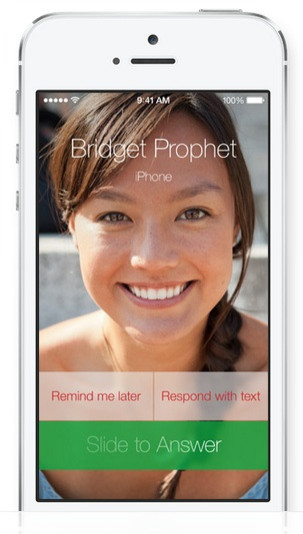
There’s a reason you call them your “ex.” Your relationship was nice while it lasted, but now it’s over, and you don’t want to hear from them ever again. But of course, every now and then, like herpes or a boomerang, some problems just keep coming back to you, typically in the form of calls or text messages. Don’t you wish you could block these people without having to pay or contact your carrier, or change your phone number entirely? Luckily, the software engineers at Apple Inc. (NASDAQ: AAPL) had your “ex” issues in mind when they were designing iOS 7, and cleverly added a useful phone feature just for you.
In iOS 7, users can now block any one of their contacts’ phone calls, messages or FaceTime attempts with a simple visit to one’s Settings. Just open the application and scroll until you see settings for Phone, Messages and FaceTime; you can select any one of these options, iOS 7 will block your contacts across the board regardless. Press the “Blocked” button, and press “Add New” to select someone from your contacts to block.
But what happens if you want to block someone who’s not in your Contacts app? Easy: Visit your Recent phone calls and press the “i” button in blue at the end of the number. There will be a number of settings that pop up, but “Block This Caller” is at the very bottom. iOS 7 will ask if you’re sure you want to block the caller from calling, texting or FaceTime, and you just need to confirm.
Don’t worry about awkwardness. If someone blocks you in iOS 7, your messages will be delivered (though they won’t be received) and your phone calls will go straight to voicemail. Blockers can even access their Blocked Calls and voicemails from a separate option within the Voicemail section of the Phone app in iOS 7.
Now you know how to block your ex in iOS 7, but if you experience a change of heart, there’s always a way to unblock that person. Simply revisit your Settings and click on the Phone, Messages or FaceTime options to see all your blocked contacts. Press the “edit” button on the top and little red circles will appear next to the blocked contacts; simply delete those contacts from the “Blocked” list and their phone calls, texts and FaceTime requests will now go through without issue.
Stay classy, iOS 7 users.
© Copyright IBTimes 2024. All rights reserved.






















