Apple iOS 7.1 Touch ID Issue: Here Is How To Fix It
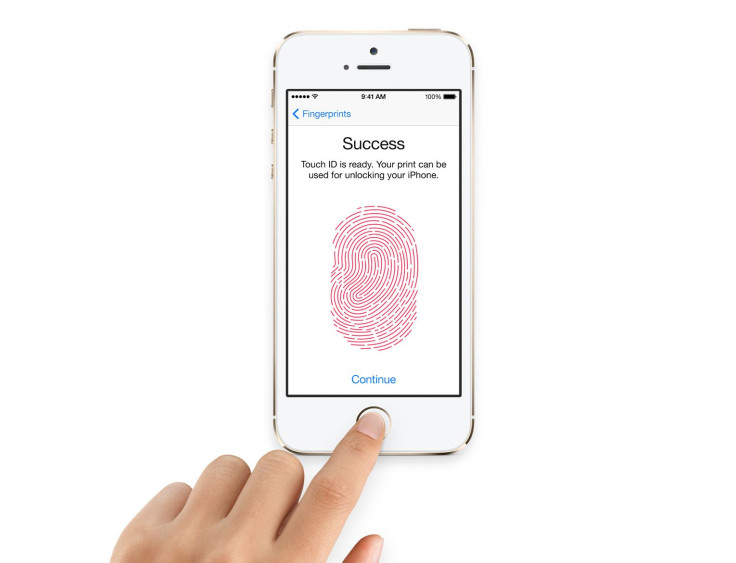
Apple’s (NASDAQ:AAPL) latest iOS 7.1 update, which is supposed to have brought in many new features, improvements and bug fixes, including better Touch ID accuracy and reliability, which the company boasted of during the release of the new firmware version, does not appear to be proceeding very smoothly.
While the Touch ID fingerprint scanner did perform faster for many users of the iPhone 5s after upgrading their device to iOS 7.1, some users took to Apple’s support forum reporting that their iPhone 5s units running the updated firmware had encountered various issues with the biometric scanner. The reported glitches with the scanner included a complete failure of the Touch ID, the mysterious disappearance of saved fingerprints and difficulty producing a match among others.
“After installing iOS 7.1 Touch ID stopped working. When I put my finger on the sensor nothing happens. I already tried rebooting and switching Touch ID on and off. None of that seemed to work,” a user wrote on a thread on the company’s support forum. “Right now I’m trying to set up a new fingerprint but it doesn’t even start scanning when I put my finger on. It just doesn’t do anything. I have a feeling that the sensor might be broken.”
Another user said in the same thread that after updating to iOS 7.1, the Touch ID did not react to the user's finger on the screen. “No Vibration, nothing. After waiting a few seconds it worked again, but just until the next vibration. Now it doesn’t do anything,” the user wrote.
Here is a link to another thread related to the same issue.
While Apple is yet to acknowledge the hiccups, here are a few things that users can try to fix the problem:
1. Users should enable iPhone Unlock, which can be found under the Touch ID & Password section of the Settings app. It appears that iOS 7.1 would have turned off the iPhone Unlock option for some users.
2. The next thing that users can do is to remove their saved fingerprints from the Settings app and add them again. Here is how to do that:
- Go to Settings.
- Tap on Touch ID & Passcode.
- Enter the Passcode.
- Tap on the fingerprints and then tap on Delete Fingerprint.
- Now, tap on Add a Fingerprint and complete the process of the adding the fingerprint again.
3. If the issue persists, try restoring the iPhone 5s from a previous back-up.
- Plug the iPhone 5s into iTunes.
- After choosing the iPhone in the top right corner, click on Restore iPhone.
- After deciding whether you want to back-up your device, click on Restore and Update on the next popup.
If none of the steps work out, the only option remains for the users is to speak to Apple for further assistance, getting it repaired or even replaced, if necessary.
[Source: iMore, iDownloadBlog]
© Copyright IBTimes 2024. All rights reserved.






















