Apple Music Tip: How To Add A Family Member To Subscription
KEY POINTS
- Apple Music users have access to a vast library of songs
- Family plan subscribers can share this with family members
- A family subscription is cheaper than paying for separate individual Apple Music subscriptions
Apple Music has a Family Sharing feature that not just allows two or more members of the same family to enjoy music; it also allows families to save more on monthly subscription fees. An individual Apple Music subscription costs $9.99 a month. A Family subscription, on the other hand, costs only $14.99. This translates to more savings.
Those who haven't subscribed to any Apple Music plan can proceed to getting a family subscription plan using an iPhone, iPad, iPod Touch or Mac, and a valid form of payment like a credit card. Those who are subscribed to Apple Music on an individual basis, on the other hand, can simply switch to a family subscription.
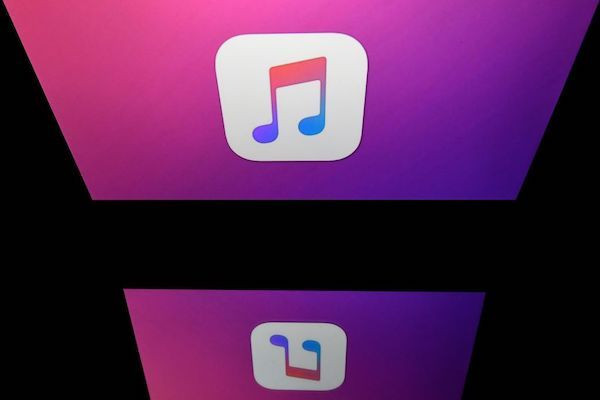
Once users are subscribed to an Apple Music Family plan, the next thing they need to do would be to setup Family Sharing, then add family members to the Family Sharing group to enjoy Apple's music-streaming platform. Here's how this is done, as per Apple Insider.
Setup Family Sharing
On iPhone, iPad and iPod Touch:
- First, users will need to launch Apple Music, then tap on Settings
- Once there, users should tap on Family Sharing, then follow the on-screen instructions
On a Mac:
- First, click on the Apple menu, then click on System Preferences followed by Family Sharing (if running on Catalina) or System Preferences followed by iCloud (if running on Mojave or earlier).
- After that, users should follow on-screen instructions
Adding Family members
Now that Family Sharing is set up, users will need to invite family members.
On the iPhone, iPad or iPod Touch:
- First, users should go to Settings, tap on their name, then tap Family Sharing
- Once there, users should tap on Add Family Member then enter that family member's Apple ID email.
- Users will then be prompted to choose to invite that member via Messages, or if they'd want that member to enter their ID and password from the subscriber's device. Users should choose any, then follow on-screen instructions.
On the Mac
If running on Catalina
- Users should click on the Apple menu, go to System Preferences, then click Family Sharing.
- Once there, users should click on Add Family Member, then follow on-screen instructions.
If running on Mojave or earlier
- Users should click on the Apple menu, click on iCloud, then click on Manage Family.
- Once there, users should click on the add family member button then follow on-screen instructions.
© Copyright IBTimes 2024. All rights reserved.





















