Apple TV Tip: How To Download And Delete Apps
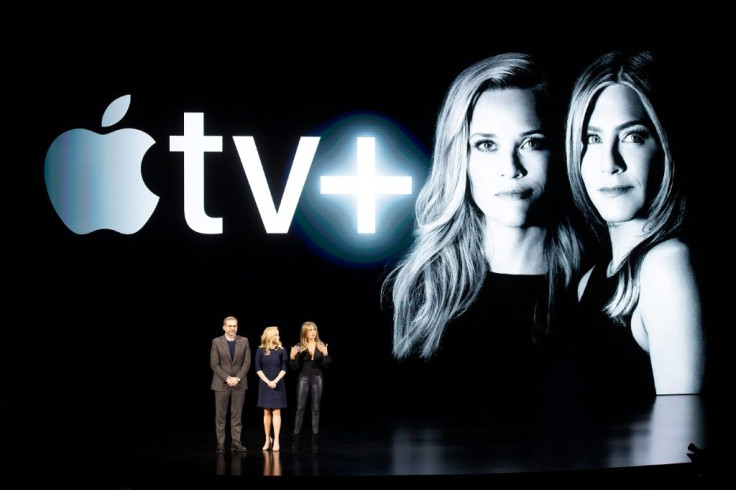
KEY POINTS
- Apple TV also has many apps available in store
- Downloading the apps is slightly different than in Apple's iPhones
- Deleting them is also possible
Downloading apps on the Apple TV works well on the platform but is done slightly different than getting apps on iPhones. Users will need to get used to the different App Store on the Apple TV to get those apps in. Fortunately, learning how to download them is easy.
Apple TV App Store
To open up the Apple TV’s App Store, press the blue App Store button located on top of the screen. Once that’s been pressed, the Apple TV will quickly show you the store’s front page for all its digital offers for the user.
From TV Games to Video Games, the Apple TV offers a wide variety of content to choose from. Pick Apps from the dashboard on top of the store to get started. If you’re not sure what to get, press on the Discover and let the App Store walk you through its offers. Meanwhile, the other tabs are for finding specific apps that you want in your Apple TV.
Looking Through The Store
Browsing the App Store through the Apple TV is slightly different than the iPhone version. Users may have to fumble a bit as the TV might be too big for a touch screen. The search option is also tedious as it shows an on-screen keyboard where users will have to move through each letter as they make the words. Nevertheless, a good, stable internet connection would provide the results faster.
Getting and Buying
Similar to the App Store, the Apple TV’s store is also filled with free and paid apps. Click on the Get to start installing the app to the Apple TV. Meanwhile, the Buy button would ask you to complete the transaction first through asking your password and clearing your credit card details first.
Using The App
Once the app is fully downloaded, it’ll show up as “Open” on the App Store or look for it in your Apple TV’s menus. Make sure to update the Apple TV and the app to its latest version to make that it works correctly every time.
Deleting Apps
If the app needs to be taken off the Apple TV, simply hold the Siri remote button on the app until it wiggles. The screen will prompt the user to press the "Play/Pause" button and press it when it does. This will open up the "Delete" option and choose that if you want the app out of the Apple TV.
© Copyright IBTimes 2024. All rights reserved.





















