Apple Watch Tip: How To Fix Duplicate Workouts
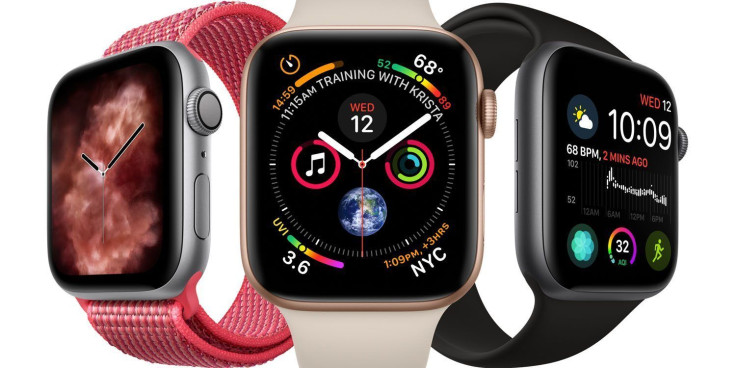
KEY POINTS
- The Apple Watch works with other fitness apps
- Working out using several fitness apps and devices can result to duplicate workout records
- There's a way to deal with those duplicate workouts
The Apple Watch is a fantastic tool in helping users monitor their workouts. The device works with other third-party apps and syncs all of the workout data into one easy to read and easy to understand format that users wanting to get fit and stay healthy will appreciate.
Using the Apple Watch alongside other third-party apps or fitness gadgets can both be a good thing or a bad thing. Good, in the sense that users will be able to monitor specific health and fitness data that the other device can't acquire. Bad, in the sense that it's possible for users to create duplicate workouts simply by using different gadgets at the same time.
Cult of Mac provides a great example: By using the Apple Watch alongside a swimming device called Form Swim Goggles, users will be able to monitor their swimming activity while recording their heartbeat. Using the two devices at the same time, however, can result to having two swimming records in the Health app.
Dealing with duplicate workouts
While this might cause people to think using another app or fitness device along with the Apple Watch can lead to inaccurate results on the Activity Rings, it actually won't. Apple thought of this and provided a solution to dealing with duplicate workouts. It's easy to deal with multiple workout sources, and here's how:
- First, launch the Health app on the Apple Watch, then proceed to Browse, then Activity, then Workouts.
- Second, once there, users should scroll to the bottom to locate Data Sources & Access.
This opens up a section that shows a list of apps that can record workout data. Users will need to scroll down until they find the Data Sources section which shows a list of all workout sources, which includes all of the user's Apple Watches as well as permitted third-party fitness apps.
The list is arranged according to priority, meaning apps on top of others will be the ones contributing to the Activity Rings. This means that if, in the list, the Apple Watch is above other apps like Form's, the Apple wearable will prioritize the Apple Watch and use its data to adjust Activity Rings. Conversely, if the Form app is above the Apple Watch, the Activity Rings will be adjusted using Form's data.
Users can change the order of priority by tapping on the Edit button at the top right, then dragging workout sources using the handles (that look like three horizontal bars) located at the right.
© Copyright IBTimes 2024. All rights reserved.





















