Best iPadOS Tips And Tricks: Selecting Text, Capturing Screenshots And More
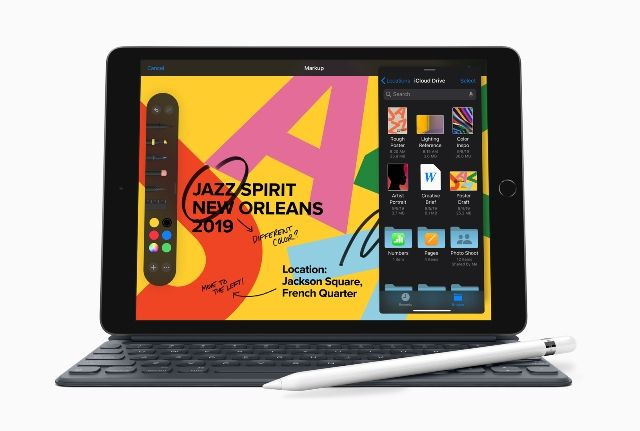
More than simply providing a standalone operating system for the iPad, the iPadOS also has many useful shortcuts and features. It has its own way of highlighting texts, taking screenshots and activating other features. Here are some gestures and other commands that’ll be helpful in using the iPadOS
Text Select
Selecting text on the iPadOS requires users to slide a finger on the text to highlight it. Other text select gestures is double tapping to select a whole word, triple tapping for a whole sentence and four taps for a whole paragraph.
Screenshot Capture With Apple Pencil
The iPadOS also has a gesture to capture screenshots that’s exclusive to the Apple Pencil. With the Apple stylus pen, swipe the pen up on the iPad’s display to take a screenshot. The iPad will immediately open up the Markup app with the image ready to be edited on the plate.
QuickPath Keyboard
The iPadOS also supports the QuickPath keyboard feature. With this feature activated, users can simply swipe around the keyboard to write words. If this feature is not to your liking, it can also be deactivated and reverted back to the usual keyboard mode.
On-Screen Keyboard
The keyboard can also be minimized and placed around the screen for quicker typing. To do this, pinch the keyboard once it appears on screen. Alternatively, pressing down on the Keyboard app until the floating option is available to be selected can also activate this feature.
Undo and Redo
The shortcuts for the Undo and Redo feature while typing on the iPadOS is also possible. This requires three fingers with clawing motion on the device’s screen. An three finger swipe to the left causes the device to undo the last typing action. Meanwhile, the three finger clawing swipe to the right will redo the last action. However, be careful to not be too rough on the screen or use your nails on the screen to avoid damaging the device.
Mouse Compatibility
The iPadOS also has mouse support for its users. To activate this, open up your iPad’s Bluetooth connection and pair your Bluetooth mouse to your iPad. However, this feature is an Accessibility option to the iPadOS which means the mouse support could have some problems at times.
© Copyright IBTimes 2024. All rights reserved.




















