Evasi0n Untethered Jailbreak Issues: How To Manually Fix Weather App Crashing Bug On iPhone
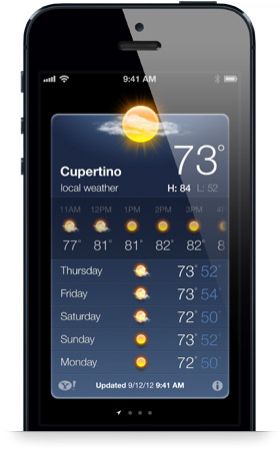
The newly released iOS 6, 6.1 untethered jailbreak tool evasi0n is undoubtedly a classic product of relentless hard work from the team members of evad3rs, including renowned iOS hackers like Planetbeing, Pod2g, MuscleNerd and Pimskeks. But despite being one of the smoothest jailbreak tools ever developed, evasi0n did encounter some initial performance issues, especially the crashing of the stock Weather app on the iPhone.
According to the jailbreak developers, an important plist settings file for some system apps like Weather, Siri, and the App Store got corrupted after evasi0n was used to perform the untethered jailbreak. While Pod2g and Planetbeing are readying an updated package to Cydia that would fix these issues with the corrupted plist file, there’s also a manual fix for the Weather app crashing bug.
“The updated package will be ready when it is ready. And don't worry, you will know, either from here or from blogs or Cydia itself,” Pod2g tweeted.
The upcoming Cydia update will also address the issue that reportedly caused a noticeably long boot up sequence for some users.
“We're also working on improvements to the long reboot time problem, those should be out with a Cydia update,” Planetbeing tweeted.
If you are one of those affected iPhone users and want to rectify the issue before the official solution hits Cydia, try out the following steps, recommended by Pod2g himself. The fix requires you to run a script on the device that will force a rebuild of the corrupted file.
Here’s what Pod2g said on his official blog:
“People have been complaining about Weather.app not working anymore after applying evasi0n jailbreak.
We figured out that the jailbreak process messes up with com.apple.mobile.installation.plist. A fix is currently in the works and will be pushed to Cydia soon.
If you are a power-user, and want to fix the situation already, here is a script that forces a rebuild of com.apple.mobile.installation.plist”.
The users are recommended to have a proper backup before trying the steps given below:
Step 1: Open Cydia and go to the Search section. Now find the OpenSSH package and install it on your device.
Step 2: After installing the OpenSSH package, exit Cydia and load the Terminal app on your Mac or Command Prompt on your Windows PC. Now find the IP address of the affected device. To do this, go to Settings > Wi-Fi and then, select the connected network.
Step 3: In the Terminal or Command Prompt window, type the following command:
ssh root@[IP ADDRESS]
(Insert the IP address of the device)
In case the private authentication keys haven’t been established, you will need to give the permission for that. Type “Yes” and press Enter before inserting the administrator password of alpine (or any other if you have changed it).
Step 4: Now the computer will have root SSH access to the iPhone. Copy the following script, paste into Terminal and then press Enter.
#!/bin/bash
chmod -x /usr/libexec/mobile_installation_proxy
killall -9 mobile_installation_proxy
rm /var/mobile/Library/Caches/com.apple.mobile.installation.plist /var/mobile/Library/Caches/com.apple.LaunchServices-045.csstore
launchctl stop com.apple.mobile.installd
launchctl start com.apple.mobile.installd
while [ ! -f /var/mobile/Library/Caches/com.apple.mobile.installation.plist ];
do
sleep 1
done
while [ ! -f /var/mobile/Library/Caches/com.apple.LaunchServices-045.csstore ];
do
sleep 1
done
sleep 10
chmod +x /usr/libexec/mobile_installation_proxy
sync
reboot
Step 5: After you enter the script and run it, it will start its process and once it’s done, the device will reboot automatically. When the device is rebooted, you will able to open the Weather app.
[Source: Pod2g's iOS blog via Redmond Pie]
If you have MobileTerminal installed on your iPhone, you can run the script from the device itself. Click here for details.
© Copyright IBTimes 2024. All rights reserved.






















