How To Downgrade From iOS 10.3 To iOS 10.2.1
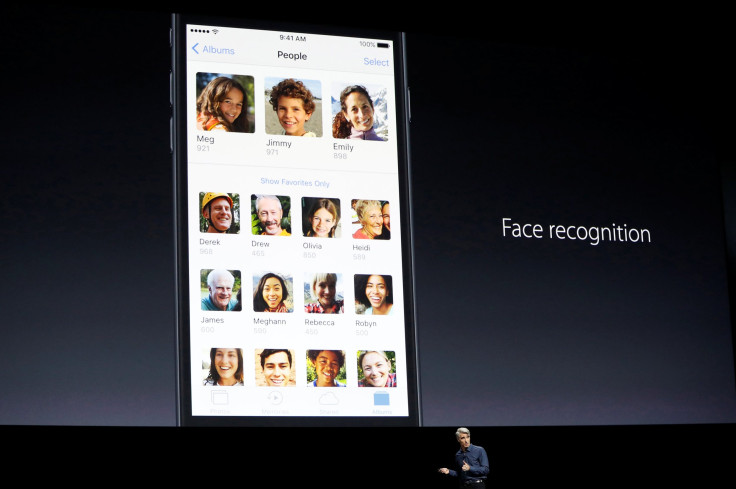
Apple launched the iOS 10.3 update for iPhone, iPad and iPod Touch models Monday. The new update brings features and improvements such as enhanced SiriKit support, a new Find My AirPods feature, a new file system, CarPlay updates and more.
Like every other OS software update, some people would like it and some people might want to revert to the earlier version of their devices’ software. If you are one of them, the important thing to know is that there is a small window of about a week starting Friday in which you can do so, according to TechTimes.
Read: Apple Retracts iOS 10.3 From iPhone 5,5C After Problems
The window to revert to an earlier version of Apple’s software usually ends after a short duration of time post the launch of a new and then you are basically stuck on whatever software version you are on.
You can check whether iOS 10.2.1 is available on your device by clicking on this link.
Before downgrading, it is advisable to back all your files and content stored on the device, because the process would wipe your device clean. You can do so using either iTunes or iCloud.
Here are the steps you need to follow to downgrade:
- Download the iOS 10.2.1 IPSW file after checking your device model from this link. A warning here — unless you download the correct firmware for your device, it will not work. In case you are using Safari to download the firmware, you will need to make sure that auto-unzip is disabled. You can also download the file on Firefox or Chrome app on your device and rename the app .ipsw instead of .zip.
- Start iTunes on your iOS device and connect it to a PC via USB cable. If the Find My iPhone feature is enabled on your device, navigate to Settings>iCloud>Find My iPhone and disable it.
- On the iTunes app on your device, select your device and click ‘Restore iPhone’ while holing the option key on Mac/ Shift key on Windows PC at the same time. A pop-up window should appear on your iOS device.
- In the pop-up window, select the iOS 10.2.1 IPSW firmware file and click ‘Restore and update.’
- An agreement regarding iOS 10.2.1 installation will emerge. Click ‘Next’, then click ‘Agree’.
Read: Apple Lets Developers Respond To App Reviews in iOS 10.3
- Wait for a few minutes and you will see a “Hello” screen on your device, which will indicate that you have performed the downgrade. Just follow the instructions to set up your device.
- Restore your device from the back up you saved earlier and you are good to go.
© Copyright IBTimes 2024. All rights reserved.





















