How To Go Live With Someone On Instagram
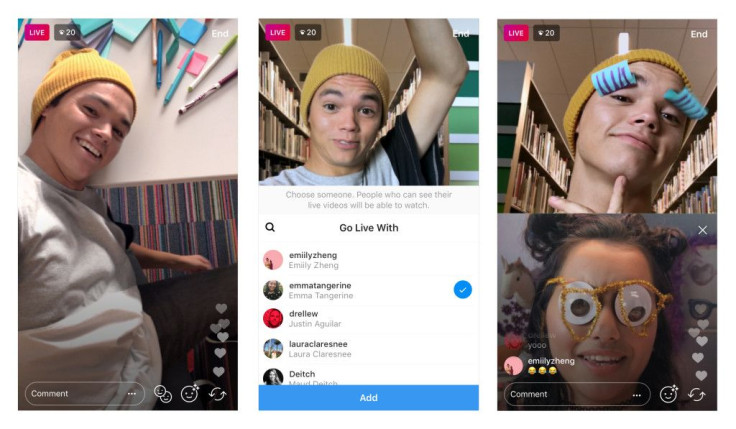
Instagram’s newest update can be a little confusing if you read over the introduction quickly. The update allows users to broadcast live video with a friend to all of their followers. But the description of the update on Instagram’s website makes it sound a little like they’re creating a way for users to live with one another in a shared space.
“Now, you can hang out and go live together,” says the blog post from Instagram on the new feature. Of course it’s in reference to live video, but if you’re just skimming it or you’re not a usual Instagram user you might be confused by the statement. But it has nothing to do with living together, just live streaming together.
How to go live with a friend on Instagram:
The first thing you need to do if you want to broadcast live on Instagram with a friend if update your Instagram app. This will ensure you have the latest version of the app including the update to live. Both you and your friend need to have the updated version of the app.
One of you will have to go live first in the app. To do this, click the camera icon in the upper left corner of your Instagram screen. Then tap “live” at the bottom left, and then “Start live Video.” Then you’ll begin broadcasting to your followers. You can adjust your Live Story settings by selecting the gear in the left corner of the screen, this is how you can control who sees it, who can reply with messages and more.
Once you’re broadcasting live to your followers you can select the icon to the right of the comment bar at the bottom of the screen that looks like two faces, it’s right next to the lens option. Then you’ll see a list of people you can go live with, it’ll only be people who are currently viewing your live broadcast. You can select the person to invite them and then when they join the screen will split, they’ll appear in the lower half of your screen. Once you do this, all of your followers and all of their followers too will be able to see the broadcast.
Once you’re live with your friend you can remove them from the stream or they can exit the stream on their own if they choose. To remove them hit the little “x” in the upper corner of their video. If you end the broadcast all together you have the option of saving it or discarding it forever.
If one of your friends goes live with another friend, it’ll appear in your stories bar in the app as both of their profile images stacked one on top of the other. If you tap, you’ll be able to watch.
© Copyright IBTimes 2024. All rights reserved.





















