How-To Install Google Android Apps On Your Kindle Fire
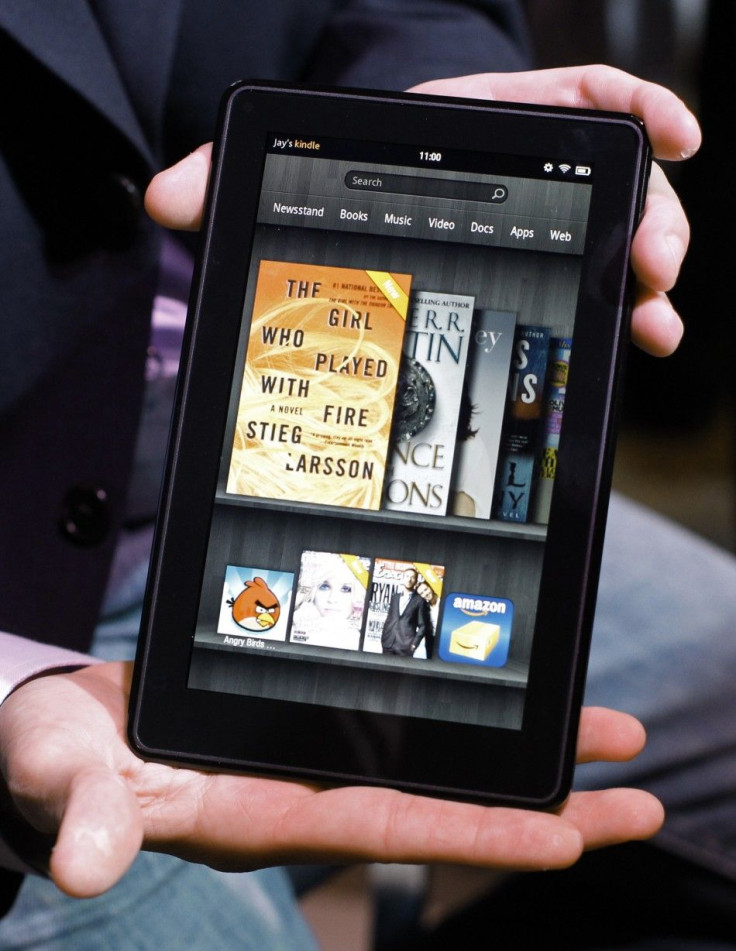
The Kindle Fire is an inexpensive and powerful tablet that runs on a stream less Android 2.3 Gingerbread operating system. One of the downsides to the Kindle Fire is that it only allows users to access Amazon's App Store whereas other more expensive Android tablets give users access to the large and endless Android Market.
If you are looking to access the entire Android Market from your new Kindle Fire, you can root your Fire and install the Google Android Market. The process is somewhat difficult and for those who are less tech savvy, it may not be worth the risk.
However, if you're looking to download a few Google Android apps without the hassle of rooting your Kindle Fire, we offer you five easy steps for downloading any Android application onto your new Kindle Fire adapted from KindleFireTips.
How-To Download a Google Android App onto Your New Kindle Fire:
1. Go to the settings of your Kindle Fire by tapping the top part of the screen. Click More... Once you're in the Kindle Fire settings, select Device. Where it says Allow Installation of Application, change your Kindle Fire settings from Off to On.
2. Using the Silk Web Browser on your Kindle Fire, search for 4shared.com. Search for any Android Application that you would like to have on your Fire. Make sure you add .apk to your search to find the appropriate Android application.
3. Download the application to your Fire.
4. When the download is complete, click on the file in the pulldown bar.
5. Install the new application.
© Copyright IBTimes 2024. All rights reserved.




















