How To Protect Your Private Information When Making Anonymous Calls
The increasing popularity of smartphones and Voice Over Internet Protocol (VoIP) apps have made it easier for people to make calls and communicate with each other on a day-to-day basis. Although smartphones are great when it comes to making calls, a bigger downside is that it puts your privacy at risk.
If you are uncomfortable revealing your number to a stranger while making a call, there's a solution that's right in the palm of your hand. You can go private when making calls and this can be achieved by following a few simple steps.
Why should you enable the feature?
Blocking your number to hide your caller ID is a good option if you want to keep yourself anonymous. It is a must-know skill for people who are concerned about their privacy. Moreover, it will also help avoid unwanted sales calls from telemarketers and spammers. Another reason is that you can protect your privacy and identity from online hackers. It will also keep your location hidden from the person you are calling.
So, if you want to block your phone number and Caller ID to protect your private information, then this post is for you. Here's how you can do it.
Dial *67 before the number you are calling
The 67 prefix is a special code that can be used to block your phone number and caller ID when you are making a call. The code was created by the Federal Communications Commission in the 1970s for use by law enforcement. However, it can now be used by anyone who wants to protect their privacy.
Dialing *67 before the number you are calling will enable the 'block your caller ID' feature. Your number will then appear as "unknown" and the person won't be able to see your name or any other private information associated with it.
Block your caller ID on Android
To keep your phone number private when making calls on an Android device, you can block your Caller ID in the settings app of your Android phone.
To do this, you need to open the Phone app and click the menu icon. Next, select Settings and scroll down to the Calls section. Here, you will see an option to block your caller ID. Simply toggle this option on and your caller ID will be blocked for all outgoing calls.
Block your caller ID on your iPhone
To block your caller ID on an iPhone, you will need to follow these simple steps:
1. Open the Settings app on your iPhone
2. Select the Phone option
3. Scroll down to the bottom of the page and select the Show My Caller ID option
4. Toggle the switch to Off
Now, your caller ID will be blocked for the person you are calling and they will not see your number on the phone screen.
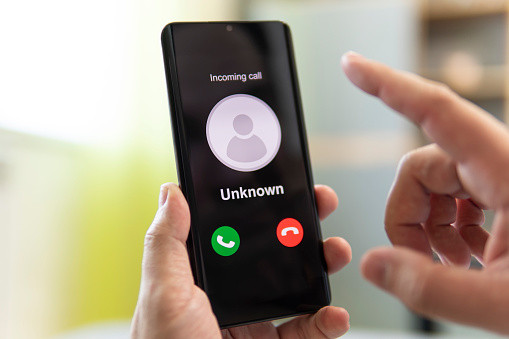
© Copyright IBTimes 2024. All rights reserved.






















