How To Set People As Destinations For Uber Trips
If you’re hopping in an Uber this holiday season, you’ll notice some new features for your ride. The ride hailing service has stocked its app with the ability to be delivered directly to where one of your contacts is located, and has teamed with Snapchat to create filters for your ride.
With its latest update, Uber won’t just let users pick their destination on a map; they will now be able to request the location of one of their contacts. Uber will use that one-time, static location as the destination for the trip.
Uber will also automatically share the rider’s trip information with the contact they are traveling to, with a text message containing the estimated time of arrival and a link to a live map of their travels.
The feature, meant to cut down on slight annoyances like asking a friend or family member for their address, appears to be the first implementation of the somewhat controversial app update that asked users to grant access to their location even when they aren’t actively using Uber.
How To Use People As Destinations
When entering a destination in the Uber app, users will now be able to select from their contacts. This will require granting access to contacts. Once done, users will be able to search for and select people as their destinations.
Doing so will prompt the selected person to share their location—a one-time snapshot of where they are, rather than a live update—which will be used as the destination given to the Uber driver.
Uber is also unveiling a new partnership with Snapchat that will introduce ride-specific geofilters that can be applied to photos. The filters apply just like a standard Snapchat effect, but are available directly through the Uber app.
How To Use Uber Snapchat Filters
Instead of finding the filters through Snapchat directly, users will see an option to unlock Uber-specific filters through the Uber app itself. The filters are located in a card the news feed for the active trip.
The Snapchat card presents options for filters, including ride information and estimated time of arrival. Tapping one of the options will open Snapchat, where users will be presented a notification asking if they would like to unlock the temporary filter. Doing so will allow the filter to be applied like any other filter, with a swipe across the photo or video.
© Copyright IBTimes 2024. All rights reserved.





















