How To Use YouTube App In The Background On iOS, Android
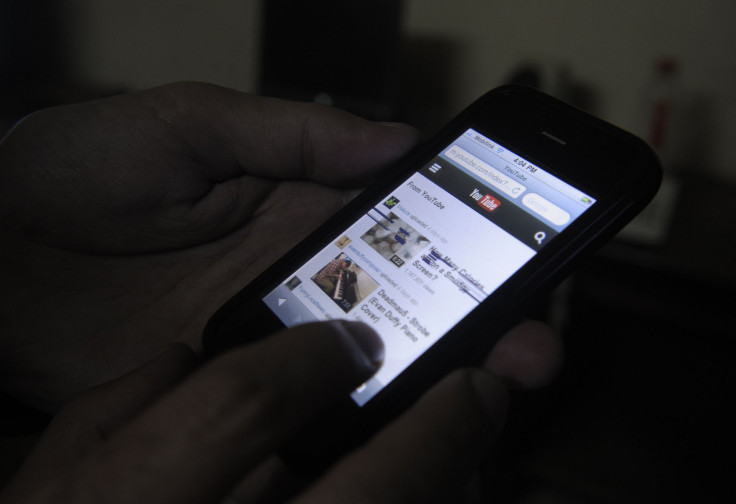
You’ve probably don’t know anyone who, when asked if they would like to play YouTube videos in the background as they use their phone for other purposes, would say no. But unless you have a YouTube Red subscription, it is not possible to do that.
But then again, where there’s a will, there’s usually a way. And since you have been looking for that way, here are a few easy ones that allow you to play YouTube videos in the background of your Android or iOS devices.
Android
With Android, you have the ‘privilege’ of playing YouTube videos in the background if you have the Telegram messaging app installed.
The app can play YouTube videos directly without having to rely on an external app. But there’s nothing fancy about that. The cool part kicks in when you minimize Telegram or turn off the phone’s screen; the video keeps playing!
Also, with certain phone models like LG V30 and Samsung Galaxy Note 8, you get the option of split-screen multitasking. This way, you could leave the YouTube window open and running alongside another activity. But many users could find that a messy approach.
If you don’t want to install Telegram only for the sake of playing YouTube in the background or if you are looking for a non-messy approach, there is an even simpler way to do it. All you need is something that you already have in your Android device: the Google Chrome app.
Here’s how that works:
- Click open youtube.com in Chrome
- Check the “Request desktop site” box from the three-dot menu at the top right of the page
- Open the video you wish to listen. Begin playback.
- If YouTube says it wants to send notifications your way, accept it.
- Exit Chrome. This will stop the playback, but you can resume it from the notification menu.
And yes, you could continue browsing, opening new tabs and doing whatever else while the video plays in the background.
iOS
With iOS, Telegram is no help in playing YouTube videos in the background. The options here are limited, but it can still be done.
For instance, you can make use of a third-party browser like Dolphin. Fire up the app, start playing a YouTube video in the browser and then exit the app. You can then resume the playback from iOS Control Centre.
So, the bottom line is, that “8-hours-long funky track” you always wanted to play without interruption but couldn’t so far, it is all yours now.
© Copyright IBTimes 2024. All rights reserved.




















