Instagram Update: How To Use Location And Hashtag Stories On Explore
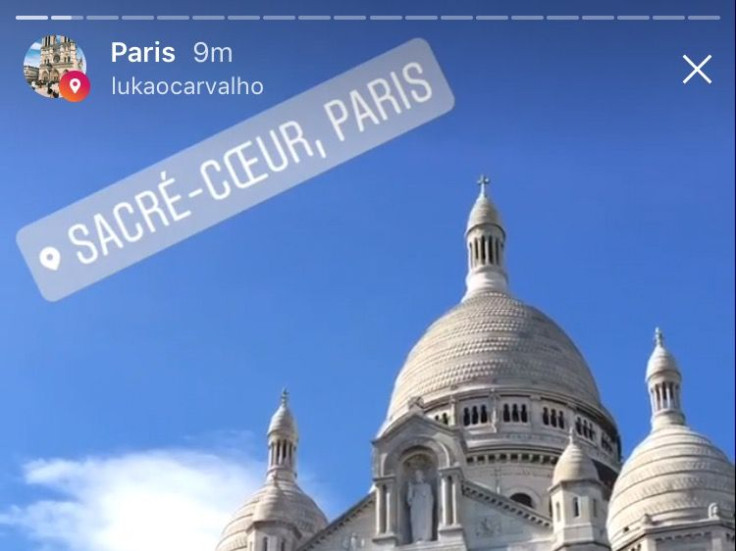
Instagram is rolling out yet another update following a redesigned tool bar and new face filters that were released just one week ago. Tuesday's update changed stories, the Snapchat imitator that was introduced to the app last summer. Now users can search and view stories for particular hashtags or locations in the app.
The update started rolling out to users Tuesday and many were already using it. If you updated your app, you may have already noticed a new circle in the explore bar at the top of your explore page for your location.
Read: Instagram Face Filters Update: How To Use Eraser, Rewind, Hashtag Stickers, Other New Features
How to use the new location and hashtag stories on Instagram:
Before you try to start using the new Instagram updates you have to do two things. First, update your app so you know you're running on the latest version that includes the update. And second, make sure you have location settings turned on for the app. If you don't have them turned on you won't be able to see the story for your area.
Once you know you're up to date, and have your location settings turned on you can start using the new features. To see the story for your location, open Instagram and select the "Explore" page. This is the page represented by the magnifying glass icon. At the top you'll see stories you can explore, if theres's a story for your location it will be up in this bar, just below the search bar. This story will be made up of posts from people who used location stickers on their stories in your area.
If there isn't a story for your location, you can search a location as well and the story for that location will appear. Just type in the city or town and select the city or town name next to the location pin icon. This will bring up the explore page for everything tagged with that location, including the story. You'll then see a map, top posts and the story for that location.
Read: How To Block Or Unblock Someone On Instagram
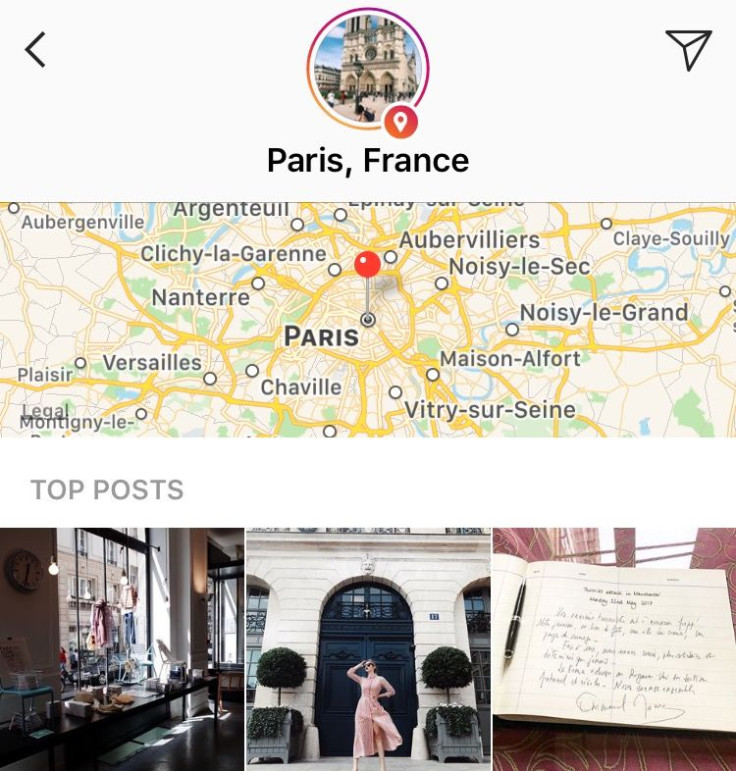
You can also view stories based on a hashtag you search on the "Explore" page. Search it the same way you would to see posts tagged with that hashtag and select the hashtag in the list. Once you select it, if there's a story it will be at the top of the page, select the circle to view the story.
If you add a sticker or a hashtag to your story it may end up in the general story in the app. The name of the poster does appear in these stories so if you don't want Instagram users who you don't have following you to be able see the story you'll have to remove it. You can remove one of your photos or videos from the general story by tapping the "X" on the viewer list next to the story on which you no longer want your content featured. This will remove it from the general story so that only your followers will be able to view it.
© Copyright IBTimes 2024. All rights reserved.





















