How To Block Or Unblock Someone On Instagram

When it comes to your online safety it's important to use all of the tools available to you. This includes keeping profiles private and blocking people, if you want to.
On Instagram you have the option to block people from viewing your profile or appearing in your mentions or messages, you can also make your account private. This can be good if you want to keep your feed private something to share only with friends.
Read: How To Make A Custom Snapchat Filter
How to Make Your Instagram Private:
Making your Instagram feed private will mean that anyone who wants to see your feed, or follow you, will have to request to do so. To make your profile private, open up the app, keep in mind that if you just got an account it’s automatically public to all users. To set your profile to private, select the little person icon in the lower righthand corner. This will take you to your own profile.
If you’re on an iPhone, select the gears in the upper righthand corner, if you’re using an Android select the vertical dots. Scroll down and you’ll see “Private account” with a toggle next to it, toggle it on to make your profile private. Even once it’s private keep in mind users will be able to see your profile image and description.
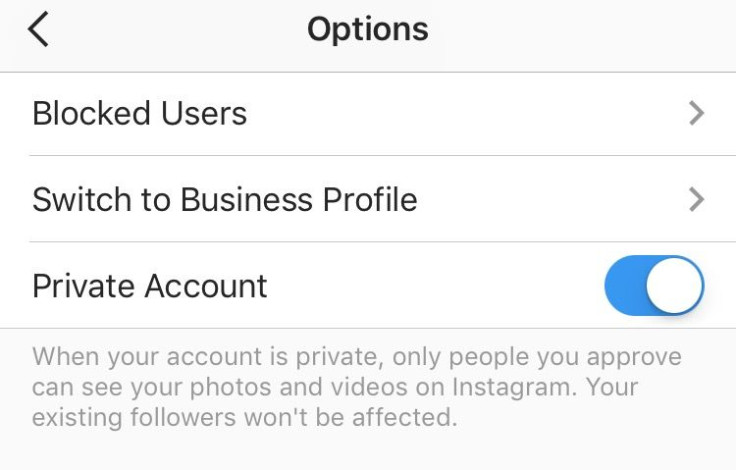
Also, people who are already following you when you make your feed private will still have access to your account. You can edit your follower list by selecting “followers” on your profile and selecting the “...” next to their name on your follower list. Select “remove” and they will no longer be following you. They will be able to refollow you if they choose but they won’t be notified that you took them off of your follower list.
How to Block Someone on Instagram:
If you want to block someone so they can’t see your profile or message you, it only takes a few clicks. In the app select the profile of the person or account you would like to block from contacting you in any way. Once their profile loads, choose the “...” in the upper corner of their profile, it will be vertical dots if you’re on an Android device. A list of options will appear including “block,” “report,” “hide your story” and more. Select “Block” and a popup will ask you if you’re sure you want to block the account. “They won’t be able to find your profile, posts or story on Instagram. Instagram won’t let them know you blocked them,” it reads. This person will still be able to mention you, if they know your username, but you won’t get notifications about their mention.
How to unblock someone on Instagram:
Unblocking someone is just as easy as blocking them in the first place. Follow the same steps as above, but select “unblock user.” They will then be able to see your posts, stories and message you again.
How to see who you’ve blocked on Instagram:
If you don’t remember who you’ve blocked, you can check that list in your settings. Again choose the gear icon or the vertical dots in the upper right corner on your profile. Scroll down to “blocked users” once you click you’ll see a list of users who are blocked from viewing your profile.
© Copyright IBTimes 2024. All rights reserved.





















