iOS 13 Tip: How To Enable Optimized Battery Charging For iPhones
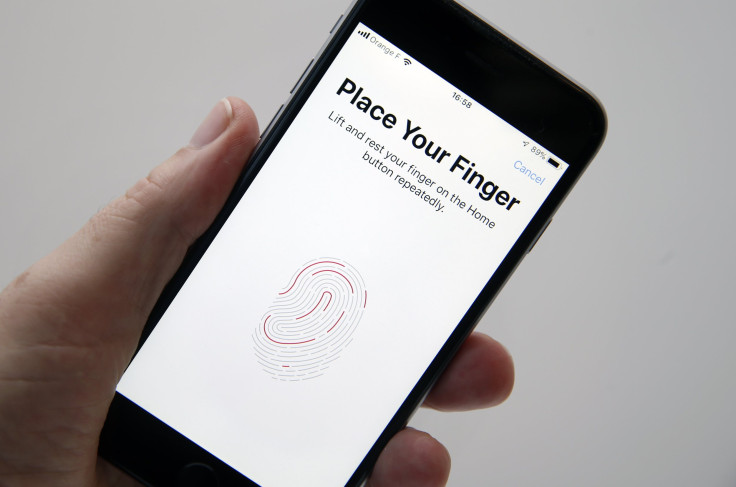
Apple has included a feature which allows iOS devices to optimize its battery charging. The feature allows the device to not only fully charge the battery but also preserve the battery’s life from overcharging the device. Fortunately, turning the Optimized Battery Charging feature on for iPhones is an easy task.
To activate this feature, go to your iPhone’s settings and look for the Battery options. The Optimized Battery Charging feature will be found in the Battery Health menus. Simply, tick the slider of the Optimized Battery Charging feature and the phone is all set.
With the feature on, the device can now keep the device at the maximum of 80 percent of the charge while keeping the remainder at bay. Charging the device this way prevents the battery from getting overloaded with energy which eventually hurts the battery’s longevity in the long run.
The feature works best when charging the device overnight which could leave the device at max charge for more than four hours. When the device hits 80 percent, the device will continue the remaining charge once you use the phone again. This way, the device doesn’t overcharge its batteries for a long time.
Other details in the Battery Health menus are the iPhone battery’s current state. It’ll show the battery’s current state. If it shows a percent higher than 90, the iPhone’s battery is still fine.
In the long run, activating the Optimized Battery Charging feature could keep your device from CPU throttling. This feature is built-in for many computers and smartphones which sacrifices processing speed to keep up with current state of the device’s power supply. If the battery is left unhealthy, it could cause the device to work more slowly.
While taking care of the phone’s battery could prevent CPU throttling, it’s also possible to manually stop this feature. Tapping on the Peak Performance Capability option shows the “Disable” button needed to stop the throttling. This will stop the throttling but the phone would sometimes reenable the feature if its software crashes and turns itself off. If this happens, simply disable it again and the iPhone will be good as new.
© Copyright IBTimes 2024. All rights reserved.





















