iOS 13 Tips And Tricks: How To Schedule Dark Mode And More
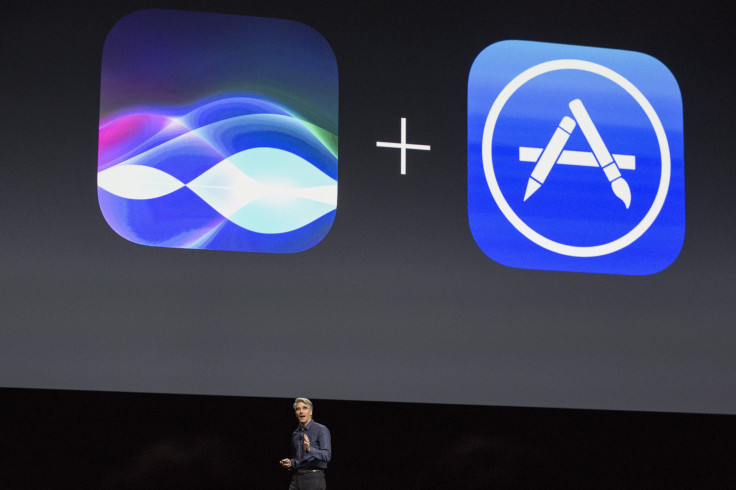
The iOS 13 is a new firmware for devices such as the iPhone and other smart devices from Apple. However, new updates means slightly new ways to use its features like the Dark Mode. Here’s how to use and schedule Dark Mode and other features in the iOS 13.
Dark Mode
The iOS 13 Dark Mode can be activated to darken up the color scheme of your iPhone. Instead of the usual white and bright menus, the colors will often be black and dark colors instead. The Dark Mode helps users adjust their eyes faster in the menus if using the phone in areas where the phone is the sole source of light.
To activate this mode, proceed to the Control Center menus and tap and hold the Brightness bar down. A new Appearance button will show up and the Dark Mode setting is in there after tapping it.
Scheduled Dark Mode
If the Dark Mode is only needed at specific times without the need to manually switch it out, scheduling it is also possible. To set the schedule, users will need to go to the Display & Brightness options in the Settings menu. The Automatic button needs to be turned on and the schedule can be set afterwards. Users can also set it according to the usual sunrise and sunset in their area.
Gesture Typing
Like other apps, simply sliding your finger on the virtual keyboard will help you type faster as the iOS 13’s keyboard now supports Gesture Typing. With this feature, users can easily type with one hand and remove the virtual keyboard apps to save more space.
Quicker Location Access In Maps
With the new Maps app in the iOS 13, a “Frequent Locations” button is also found in the tab. To register one of your usual hangouts or routes to your workplace, search one in the app and add it to the button to make the quick shortcut. The location will be noted faster once the user opens the app again.
© Copyright IBTimes 2024. All rights reserved.




















